Configure SSO
General instructions
- You will need to create a configuration with your Identity Provider and provide the “redirect URI” you can copy from this screen.
- Once you’ve created your Identity Provider configuration, you should copy and paste the Issuer URL, Client ID and Client Secret values on this screen.
-
Clicking “Verify SSO Configuration” will ensure that validity of the values by authenticating your account. If successful, your user will be created and configured with the “owner” role. Subsequent users that log in will be granted the default “member” role.
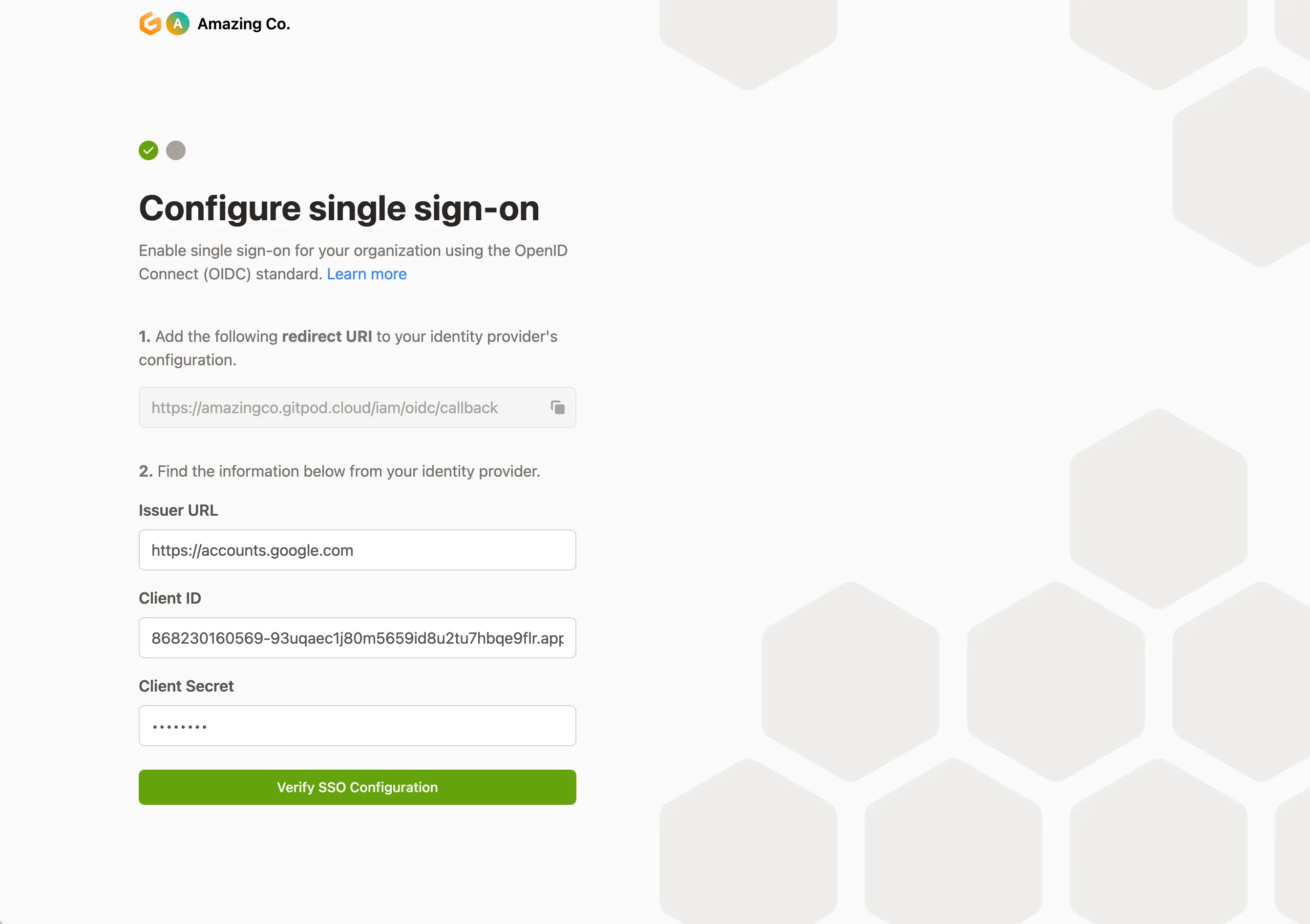
Configure Single Sign-on
Restrict Available Accounts in Your Identity Providers
Gitpod allows you to restrict which accounts can sign in to your Gitpod installation. This is achieved by configuring aclaims CEL expression (syntax of CEL), which is evaluated when a user logs in. This feature is particularly useful for restricting access to specific teams, groups, or email domains. It can:
- Avoid security risks for certain SaaS Identity Providers (IdPs), such as SaaS GitLab, where any GitLab account can be used to verify OIDC applications under any groups or accounts.
- Restrict access to only certain members (e.g., specific teams), preventing unnecessary accounts in your Gitpod installation.
-
(SaaS GitLab) Limit users to people who is a direct member of group, example group name
gitpod-team -
(SaaS GitLab) Limit users to people who is a direct member of multiple groups, example group name
gitpod-teamandgitpod-team-2/sub_group -
Limit users by email ends with
@gitpod.io
Identity Provider specific instructions
Below are detailed step-by-step instructions for configuring Single Sign-On (SSO) with various identity providers. Each section provides specific guidance for that provider’s unique setup process and requirements:Okta
As prerequisites, you will need the following:- Access to your Okta instance
- Permission to create an app integration
- On the Okta Admin dashboard, navigate to Applications
-
Select
Create App Integration
Applications - Okta Dashboard
-
Select the following options and click
Next- Sign-in method:
OIDC - Open ID Connect - Application type:
Web Application
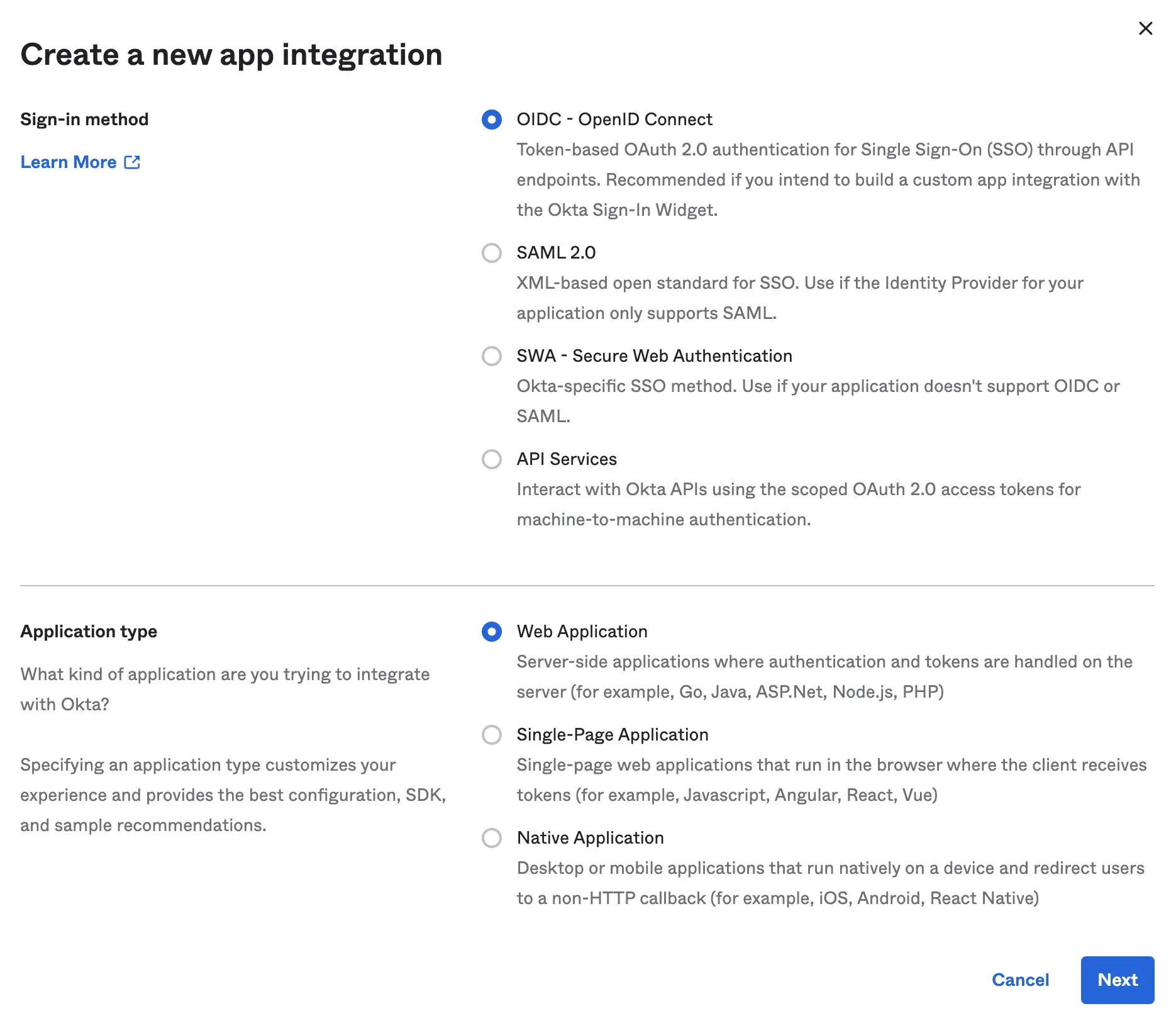
Create App Integration - Okta Dashboard
- Sign-in method:
-
Specify General Settings
- App integration name:
Gitpod(or choose your own name) - Sign-in redirect URIs: copy this value from your Gitpod setup screen (see details above under “General instructions”)
- Sign-out redirect URIs:
none - Trusted Origins:
none - Assignments: choose option appropriate to your organization
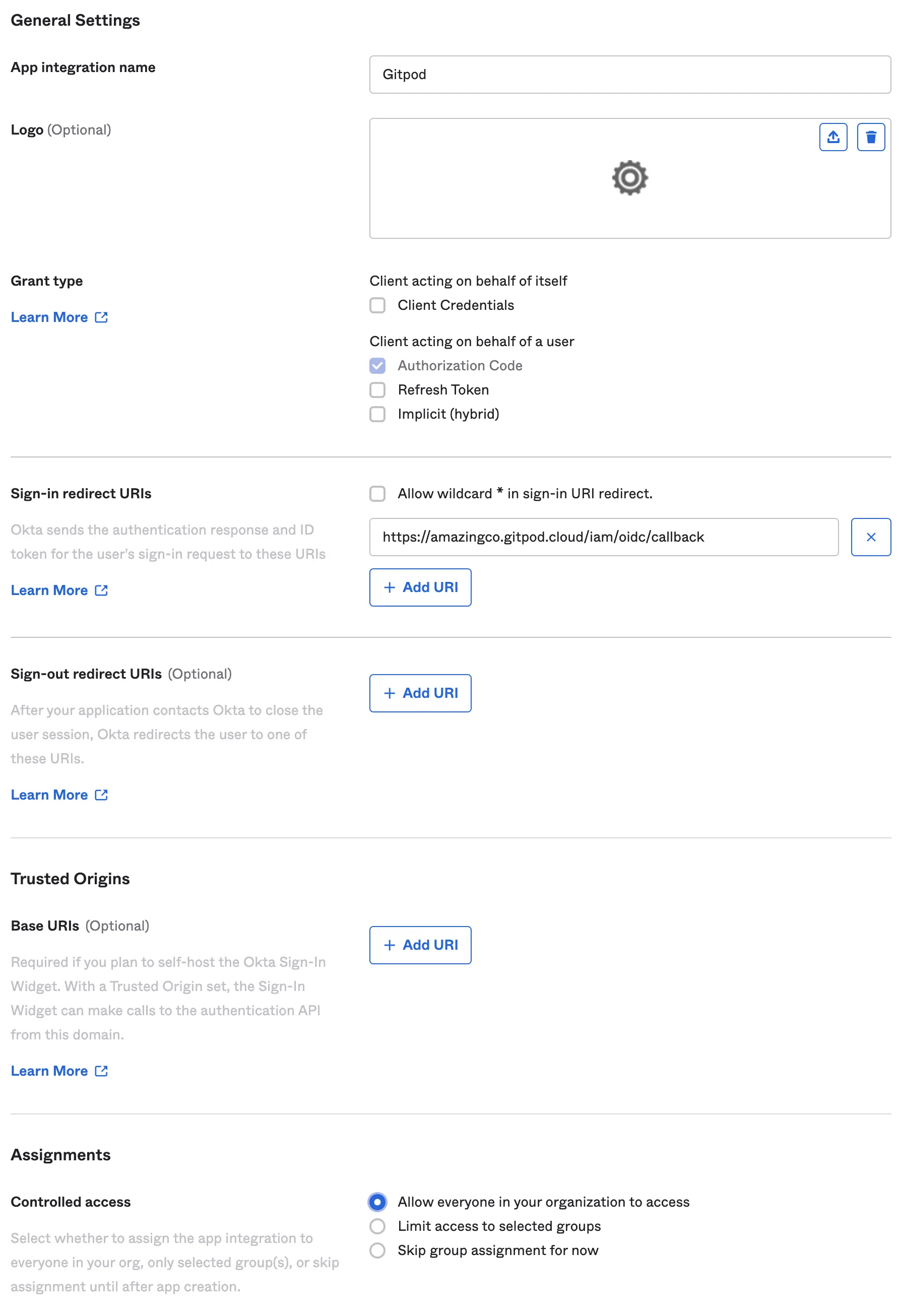
Specify Okta settings - Okta Dashboard
- App integration name:
-
Obtain Client ID & Client Secret
- Copy the
Client IDand use it as input in Gitpod setup (see details above under “General instructions”) - Copy
Client Secretand use it as input in Gitpod setup (see details above under “General instructions”) - Set the
Issuerto your Okta instance, eg:https://amazingco.okta.com/
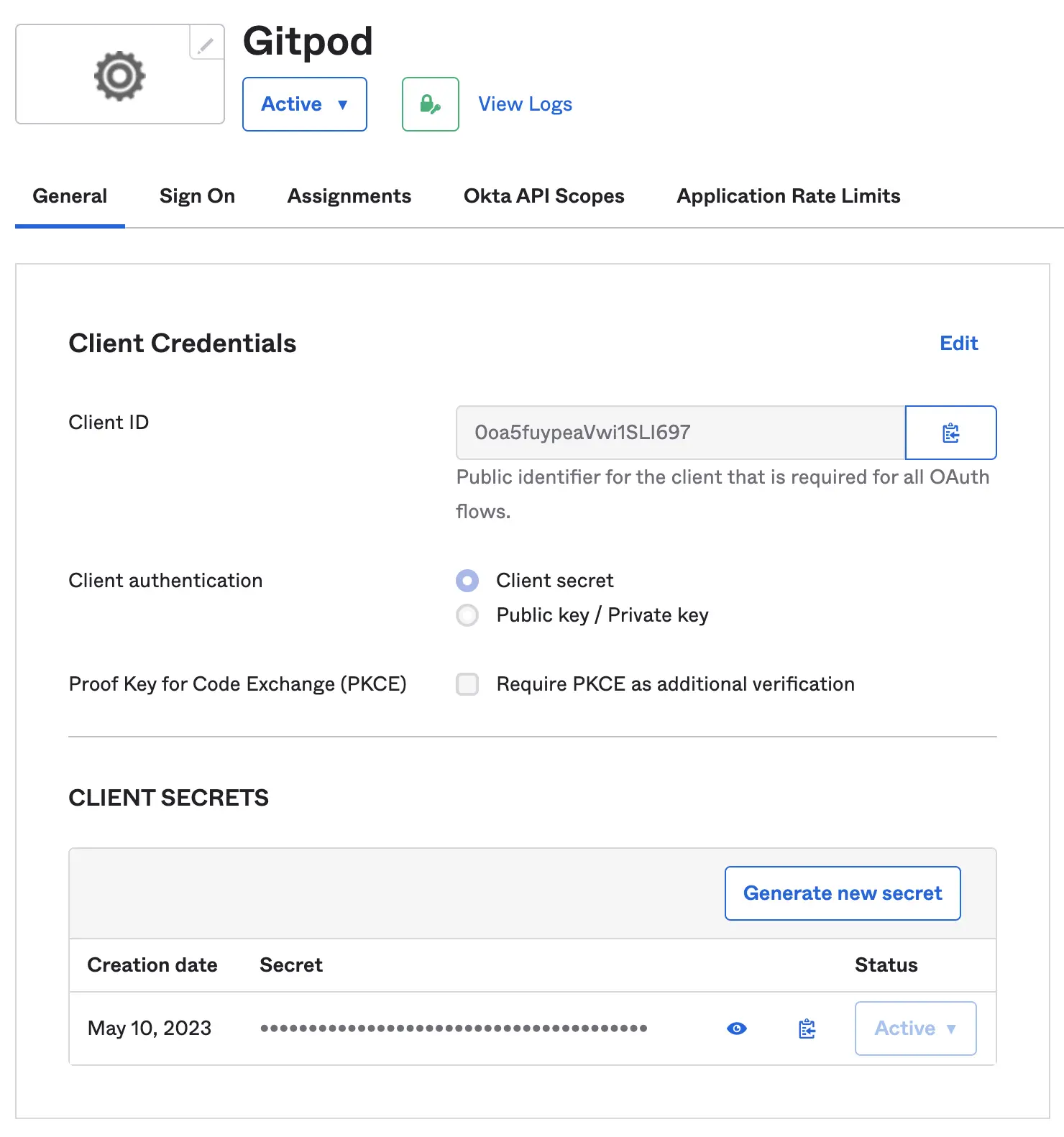
Configure Client Secrets - Okta Dashboard
- Copy the
- Continue with Gitpod SSO Configuration verification: Clicking “Verify SSO Configuration”
- Access to setup a new API Credentials in your GCP Account
- Navigate to your Google Cloud Console, API Credentials
-
Select Create Credentials, and choose OAuth client ID
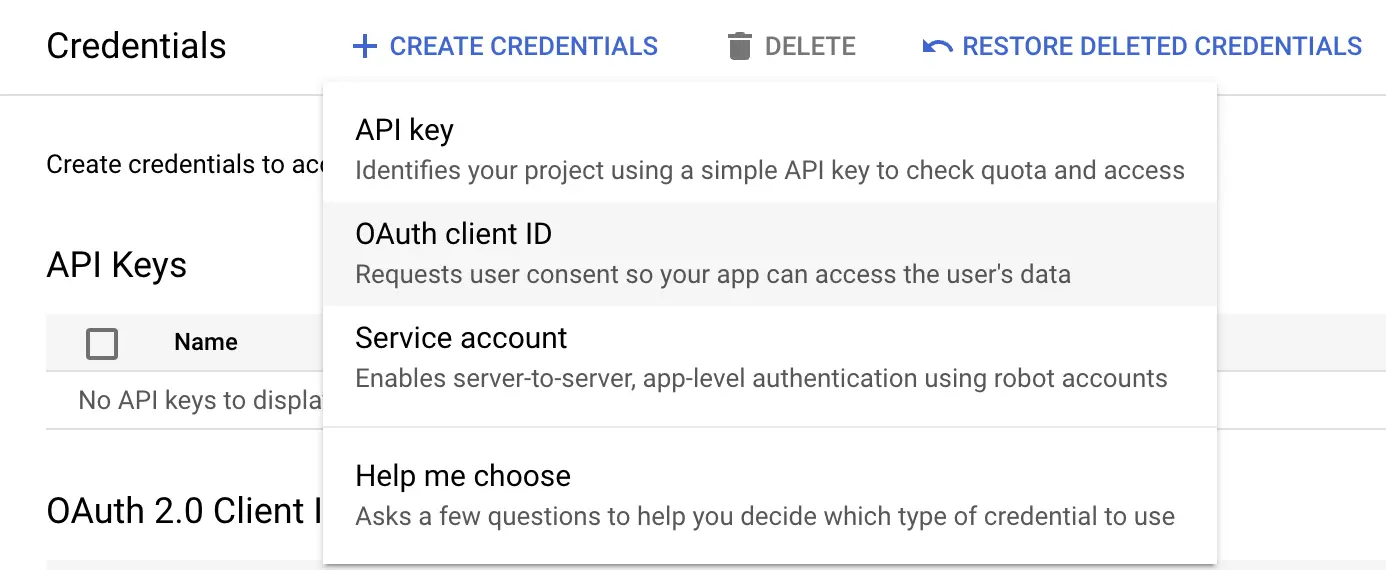
Create credentials - Google Cloud Dashboard
-
Configure your OAuth Client ID, by specifying the Authorized Redirect URIs. You will be able to find it on the setup page.
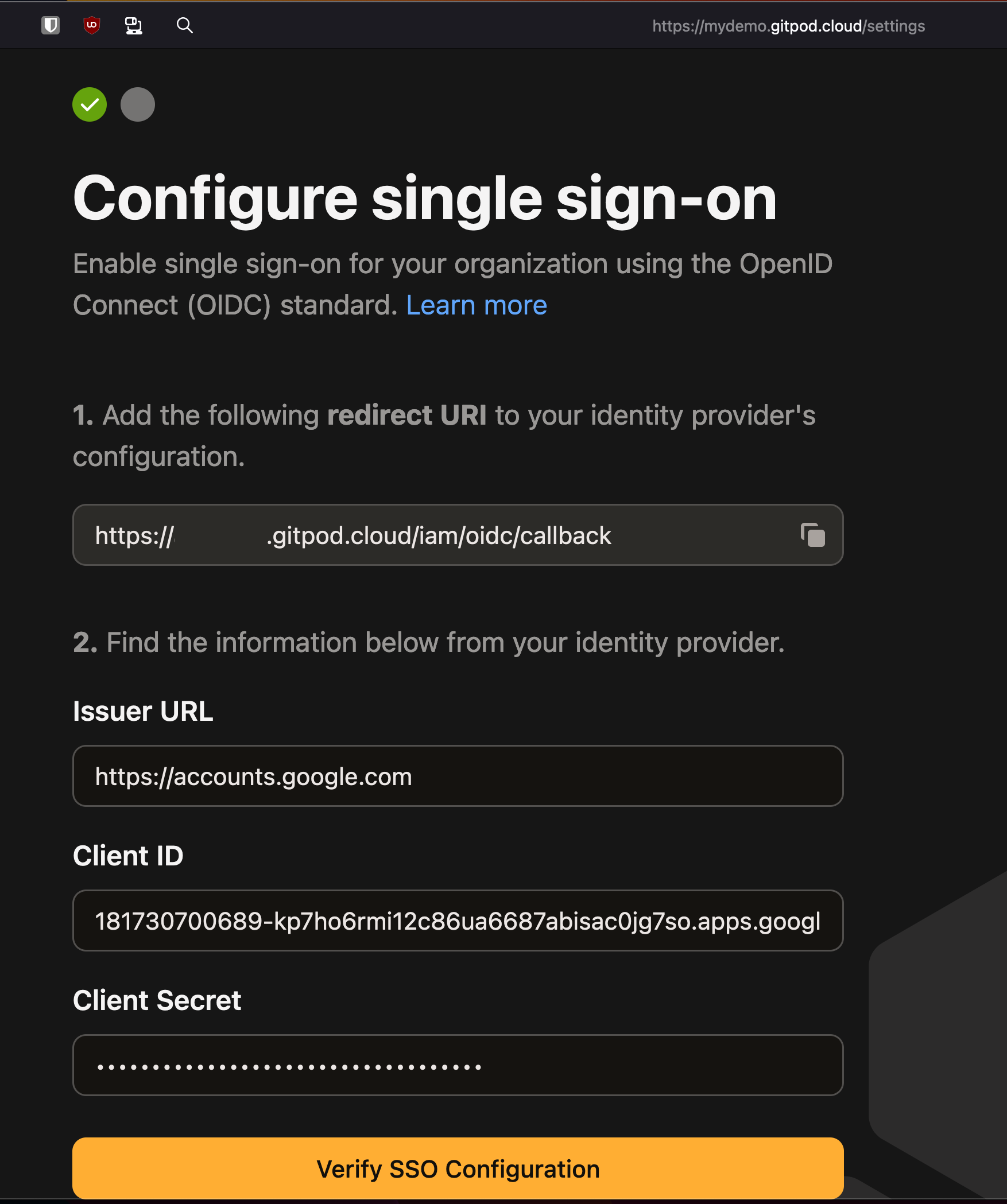
Cell setup SSO page
-
Obtain the Client ID & Client Secret and input these into your Gitpod Setup page
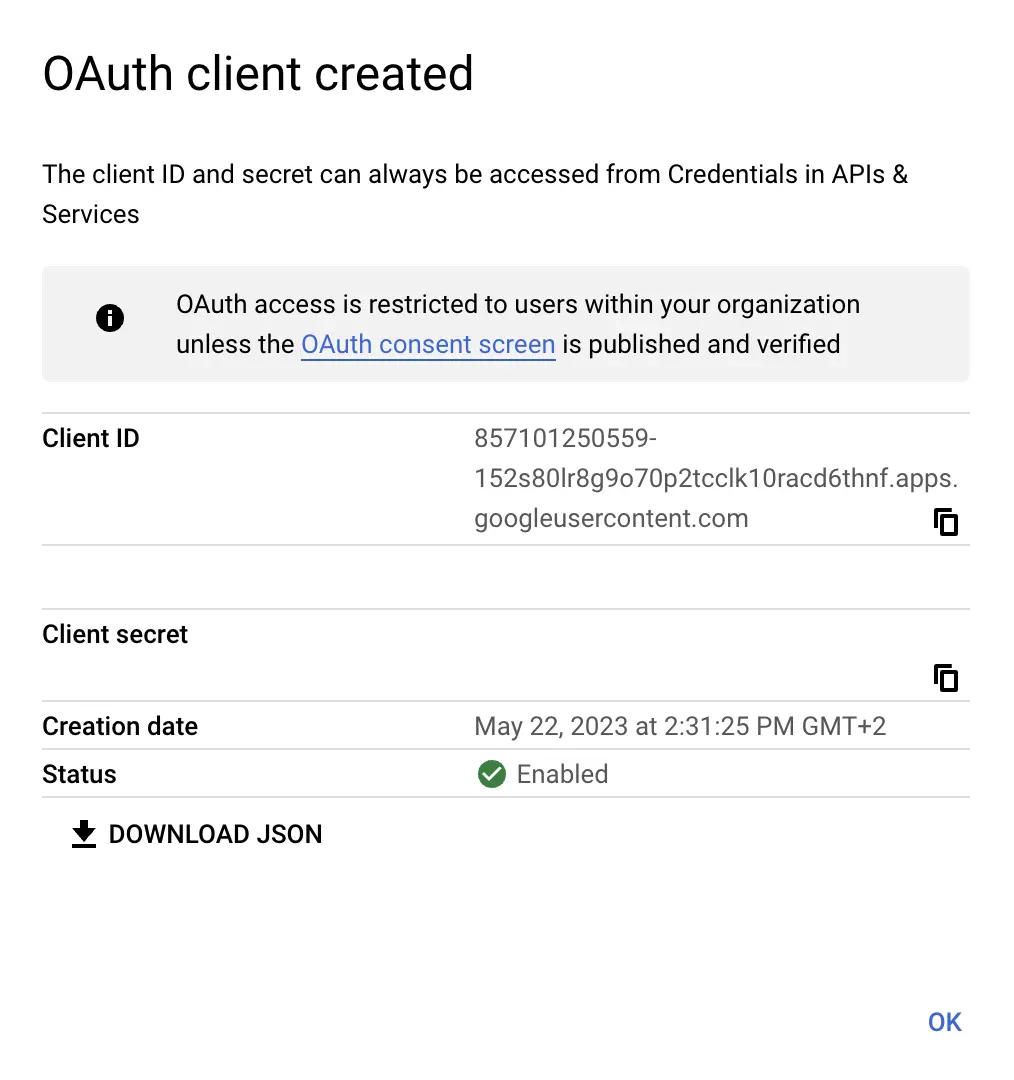
OAuth Client Created - Google Cloud Dashboard
-
Set Provider’s Issuer URL to
https://accounts.google.com - Proceed to verify the integration on the Gitpod setup page: Clicking “Verify SSO Configuration”
Azure AD (Microsoft Entra ID)
As prerequisites you will need the following:- Access to Microsoft Entra admin center
- On the Microsoft Entra admin center, navigate to Identity > Applications
-
Select
New Registration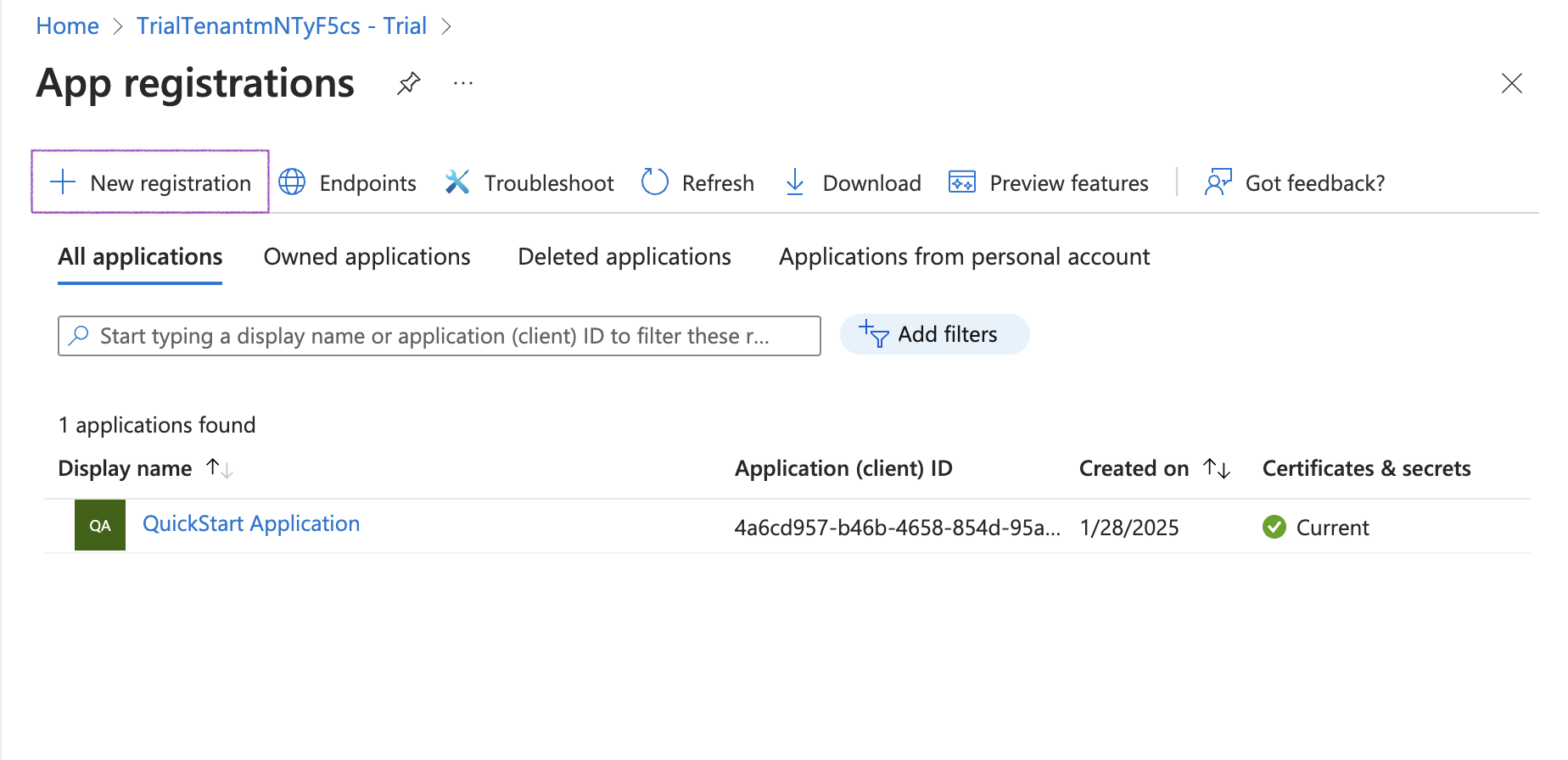
New Registration
-
Specify General Settings
- App name, e.g.
Gitpod - Platform:
Web - Paste the redirect URI
- You’ll find the redirect URI on the Gitpod SSO setup page
https://<YOUR GITPOD DOMAIN>/iam/oidc/callback
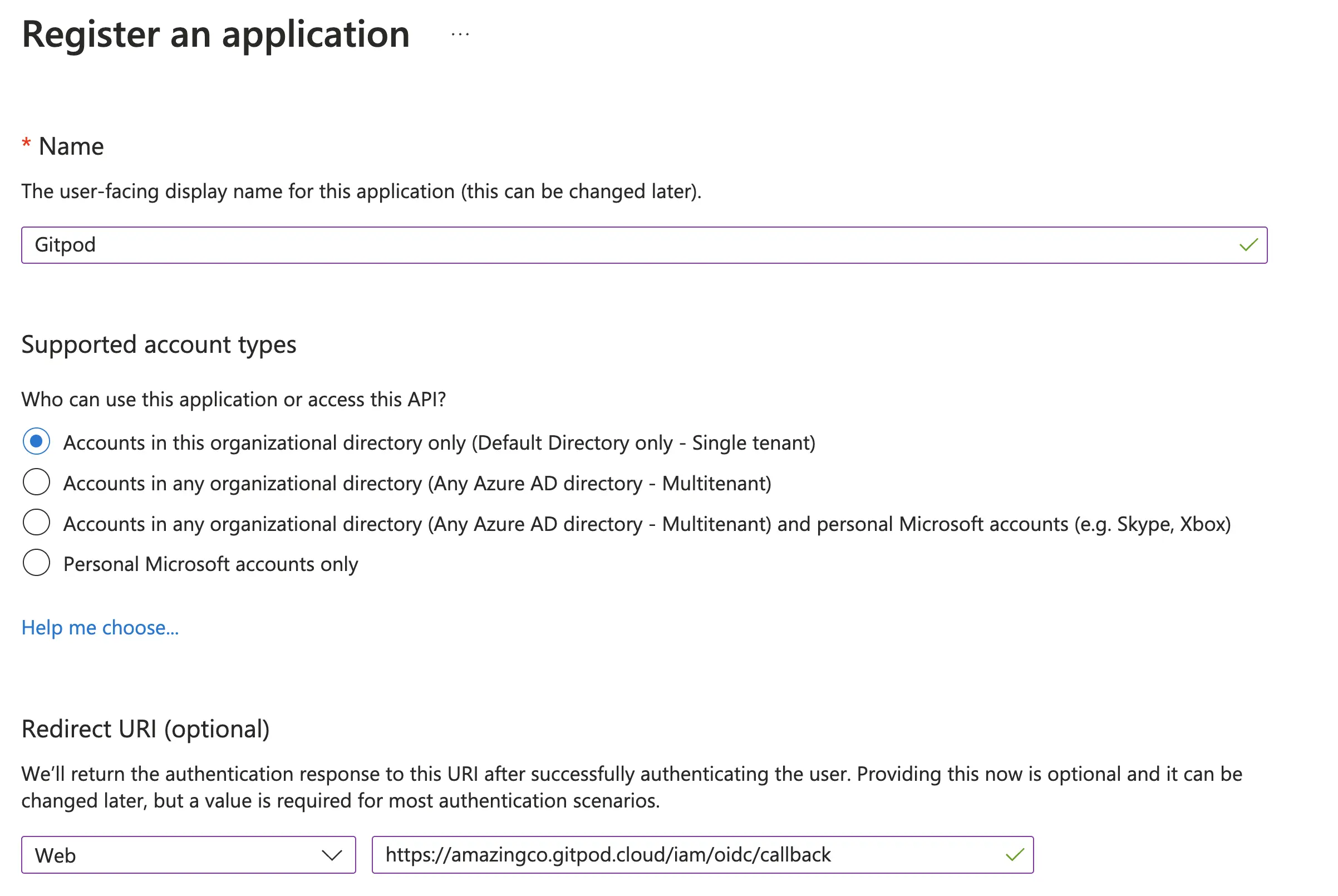
Register Application - Azure AD Dashboard
- App name, e.g.
-
Obtain Client Secret from the Certificates & secrets page
-
Once the application is registered, navigate to the subpage Certificates & secrets to create and obtain a new client secret.
-
Click the New client secret button
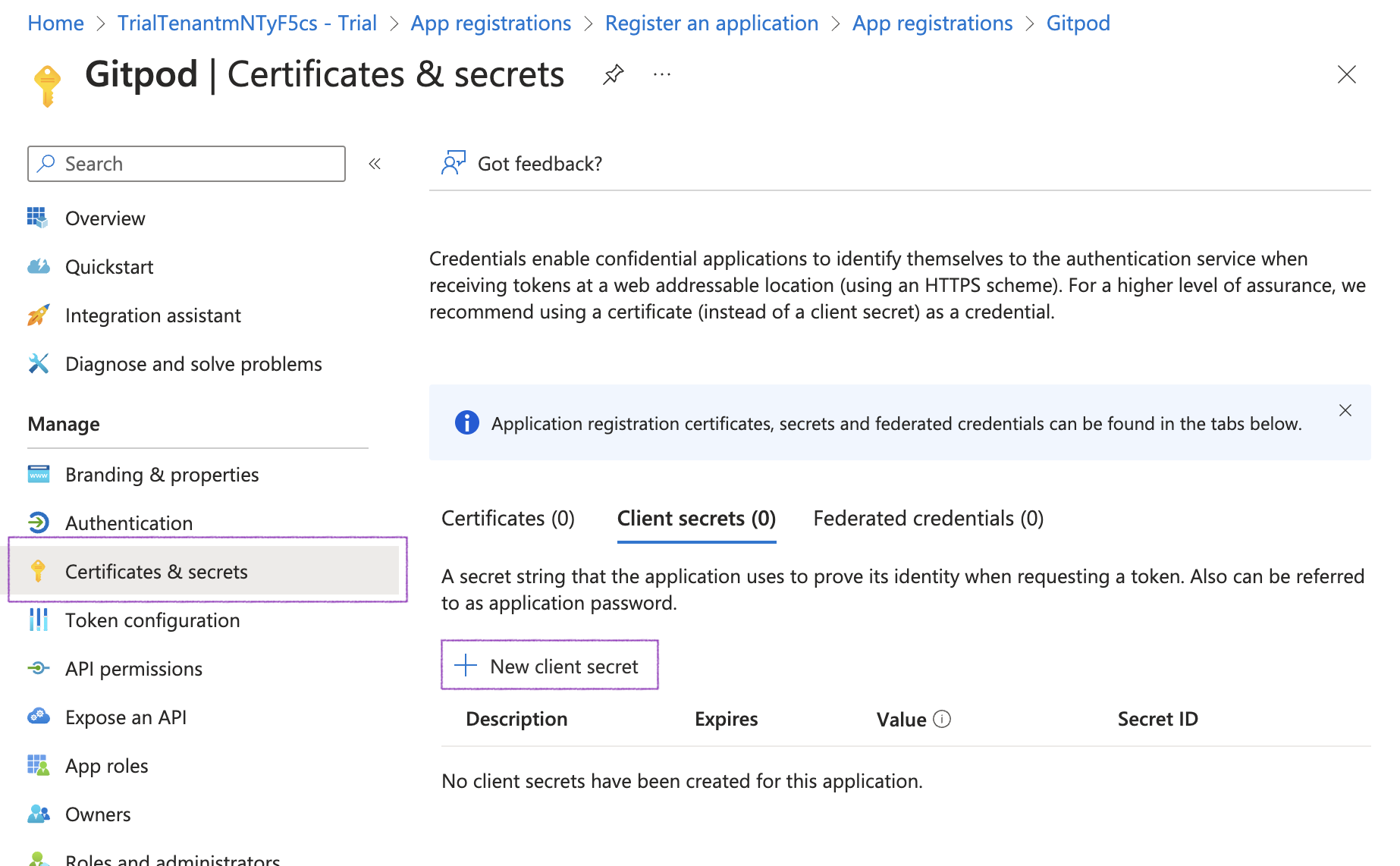
New client secret
-
Adjust the expiry of the client secret
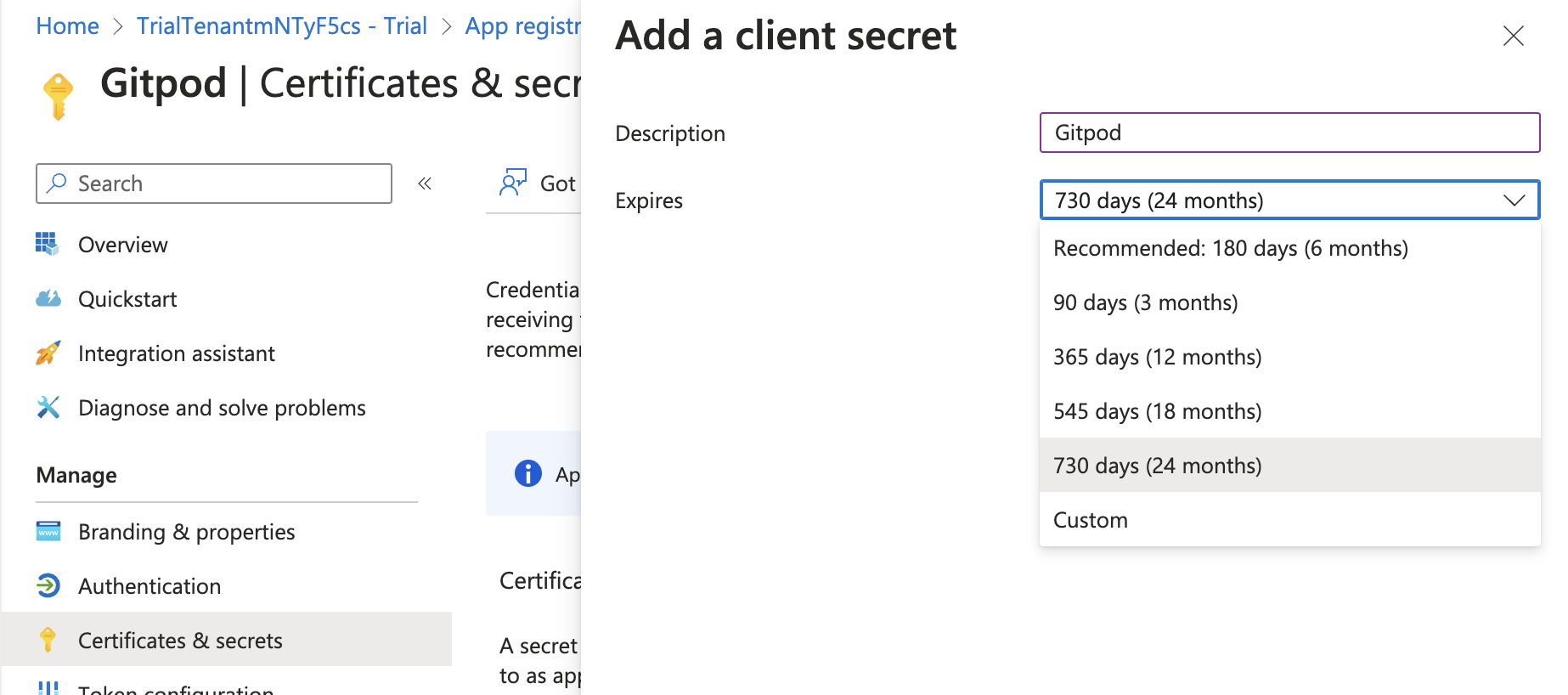
Client secret expiry
-
Then copy the value of the client secret to be pasted in Gitpod’s SSO setup
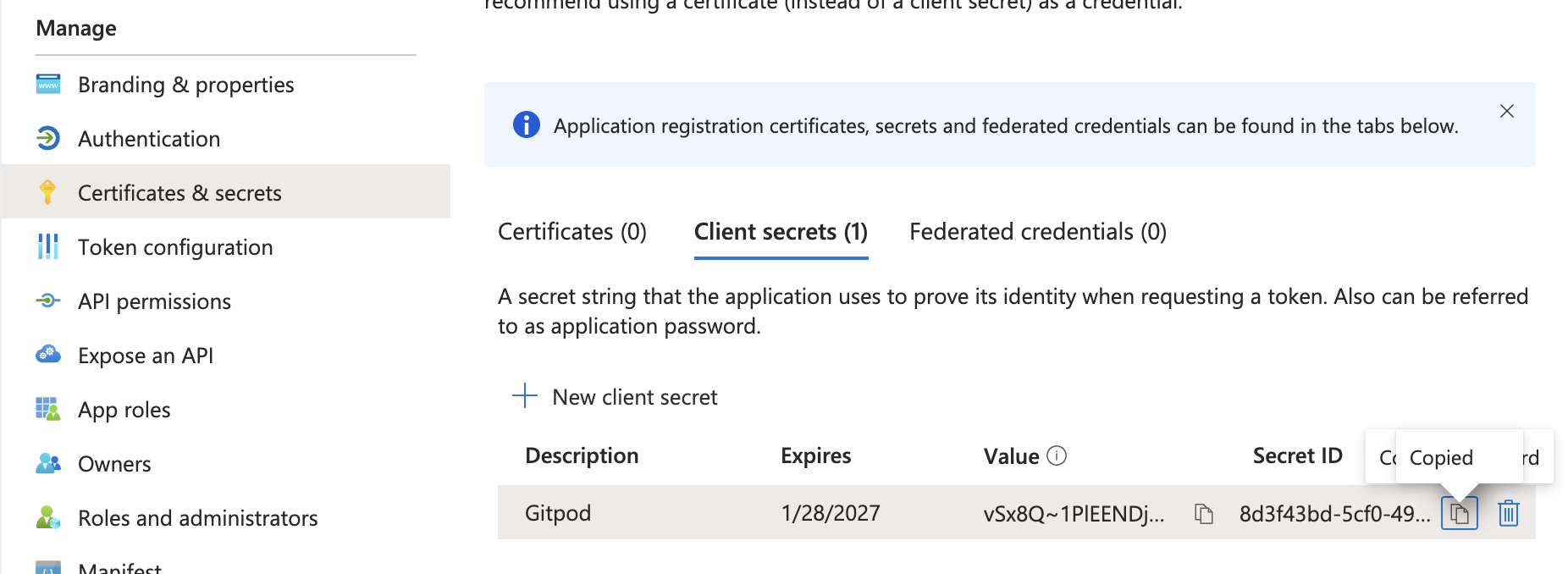
Client secret expiry
-
Click the New client secret button
-
Once the application is registered, navigate to the subpage Certificates & secrets to create and obtain a new client secret.
-
Configure OIDC Scopes
-
The default selection of OIDC scopes in Microsoft Entra ID doesn’t meet the requirements for Gitpod. Navigate to API Permissions > Add a permission to make the necessary changes
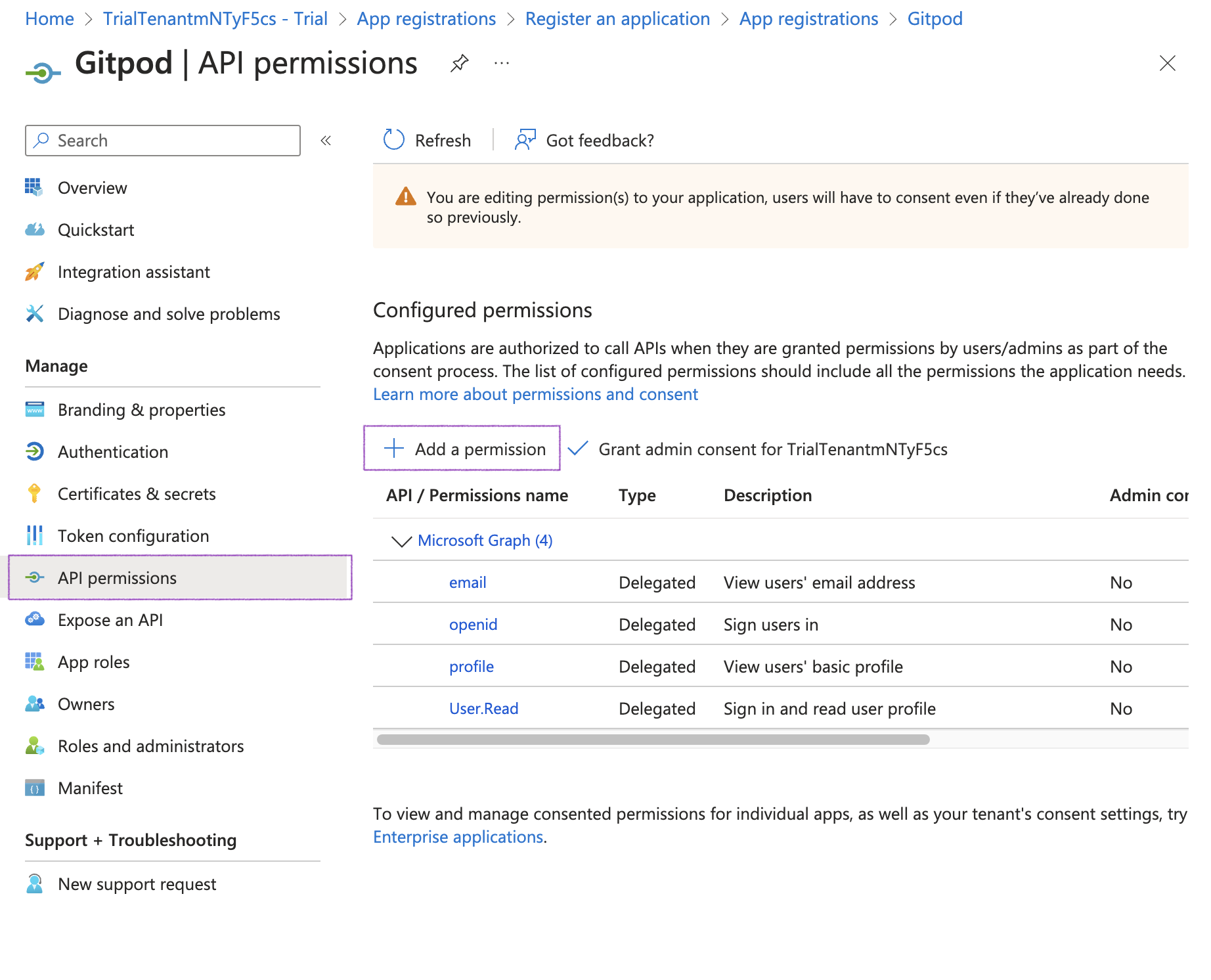
Add a permission
-
Select Delegated permissions and OpenId, then ensure to enable the following scopes:
-
email -
openid -
profile -
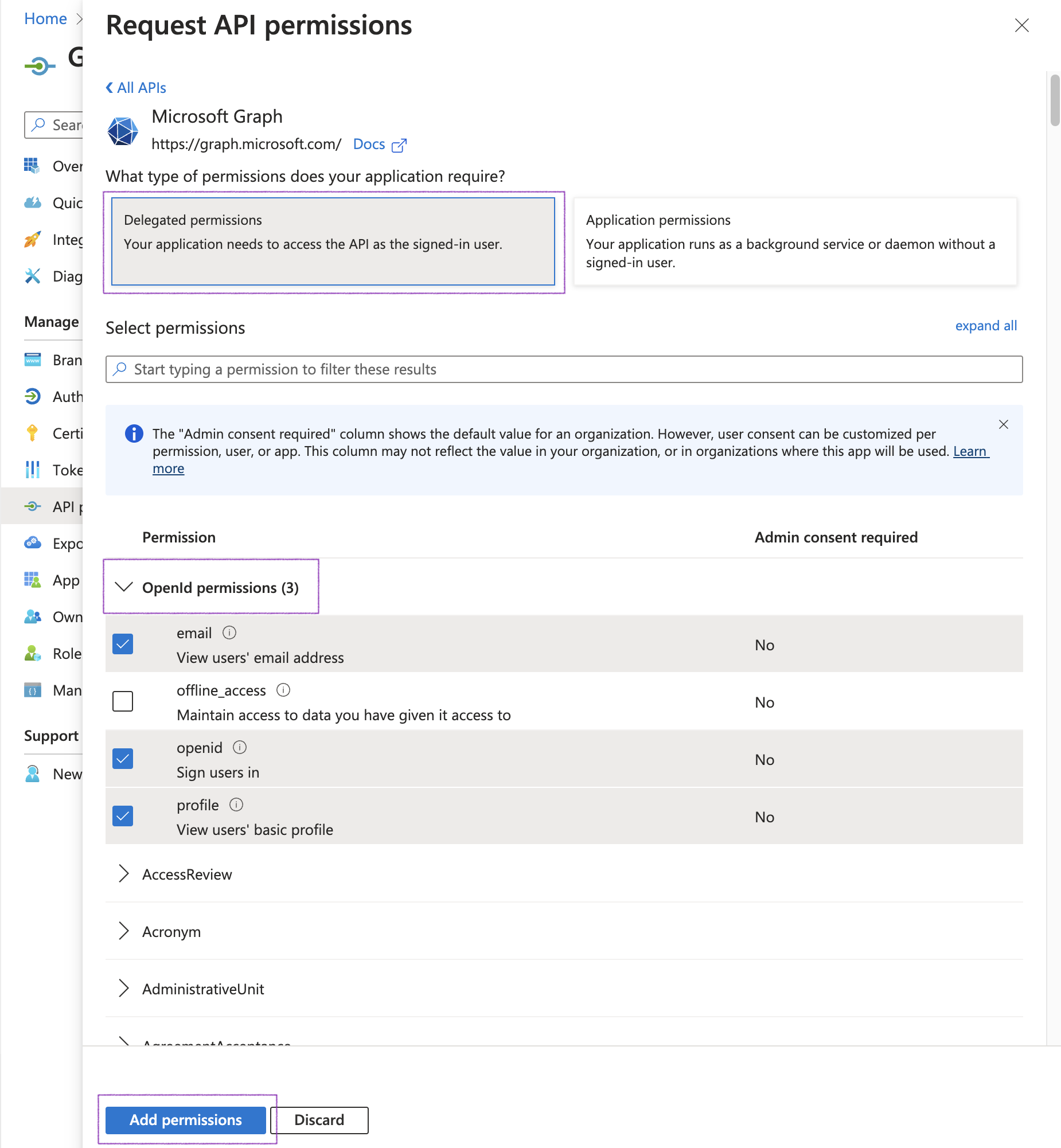
OpenID Scopes
-
-
Although the
emailclaim is part of the standard OIDC specification, depending on the setup, Microsoft Entra ID does not include it by default in ID tokens. Under Manage, select Token configuration and fix this:- Click Add optional claim
-
Add the
emailscope -
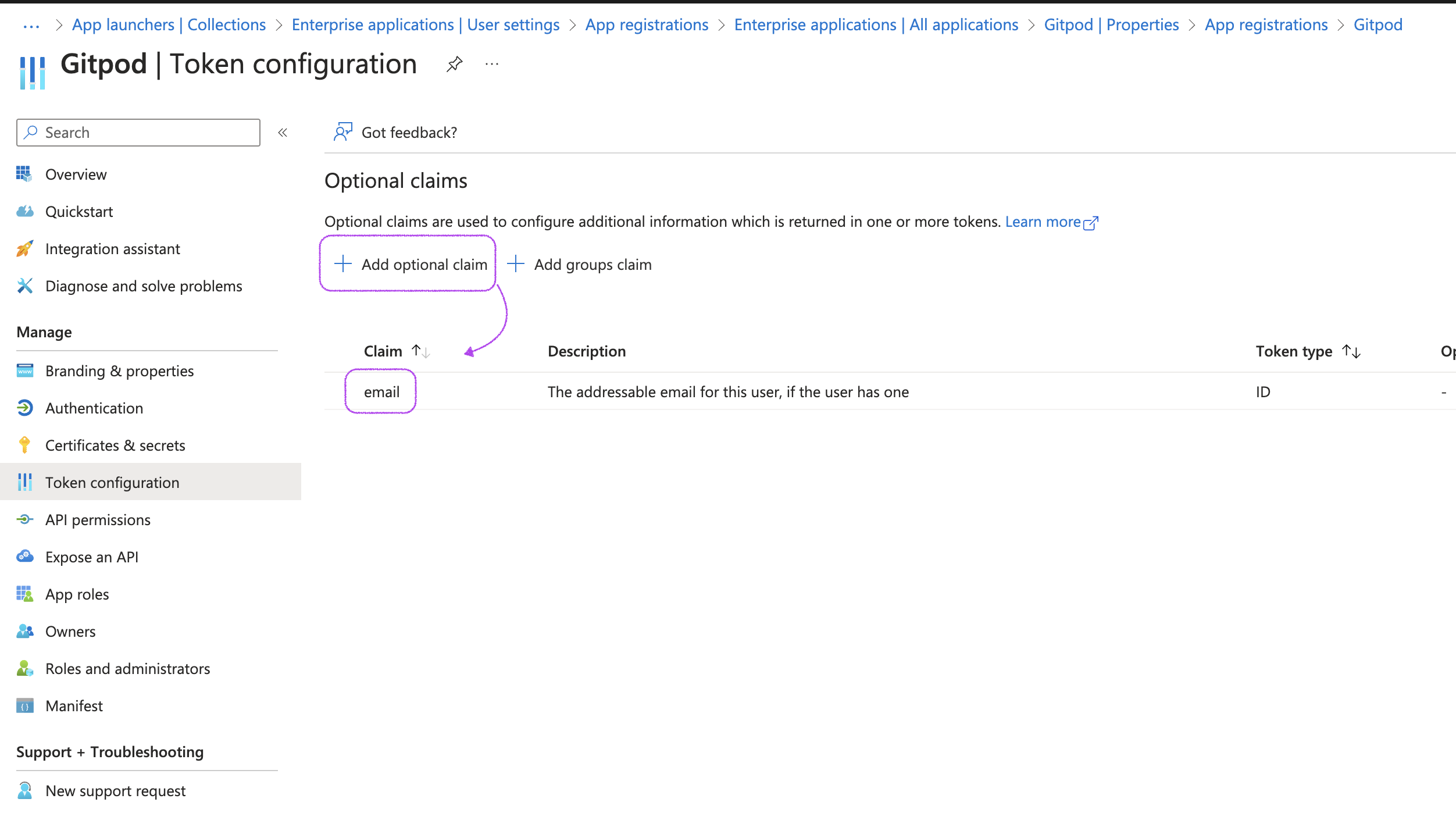
Add email scope
-
The default selection of OIDC scopes in Microsoft Entra ID doesn’t meet the requirements for Gitpod. Navigate to API Permissions > Add a permission to make the necessary changes
-
Obtain Issuer URL from Endpoints tab
-
Navigate to the Overview page and select Endpoints
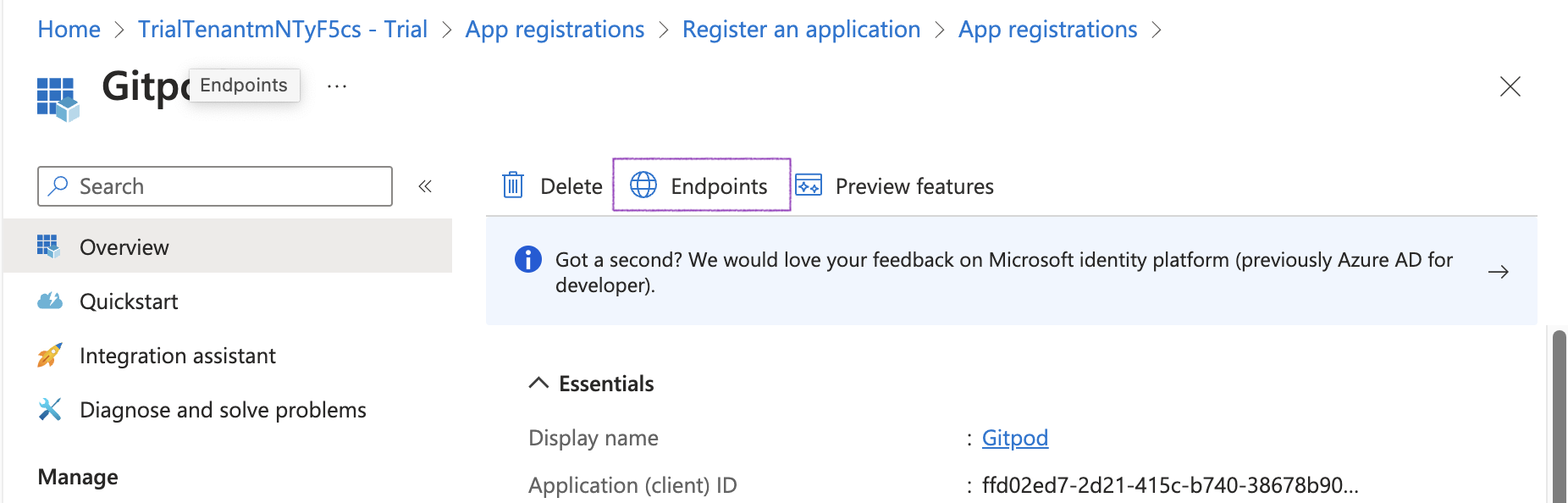
Endpoints tag
-
Copy the Authority URL to be used as Issuer URL in Gitpod’s SSO setup
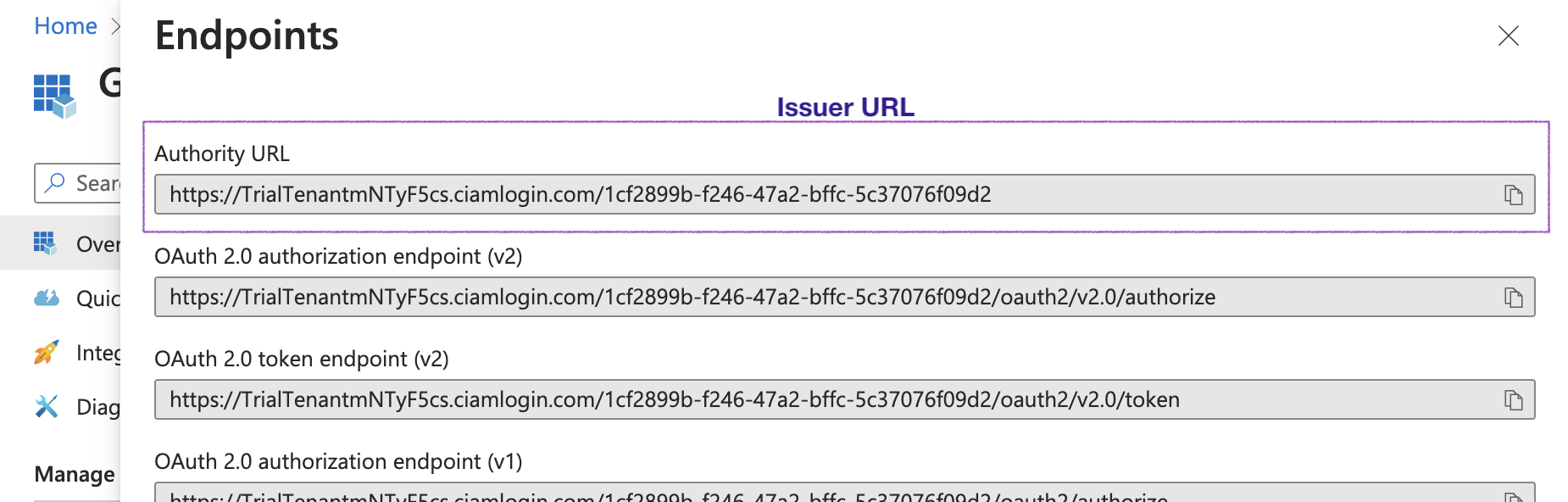
Endpoints tag
Note: Validate the Issuer URL by checking the OIDC Discovery location. In some configurations, the Issuer URL needs to be adjusted.
-
If the Authority URL reads like
https://login.microsoftonline.com/{tenant}/v2.0, the OIDC Discovery location ishttps://login.microsoftonline.com/{tenant}/v2.0/.well-known/openid-configuration. Open this URL in your browser and check theissuerfield. -
Check the
issuerfield in the OIDC Discovery output and ensure this matches the Authority URL (Issuer URL). If not, e.g. if it reads likehttps://sts.windows.net/{tenant}, please try again with{authority_url}/v2.0/.well-known/openid-configurationand use{authority_url}/v2.0as Issuer URL in Gitpod’s SSO setup.
-
If the Authority URL reads like
-
Navigate to the Overview page and select Endpoints
-
Obtain the Client ID from the Overview page
-
Navigate to the Overview page and copy the Application (client) ID value to be used as Client ID in Gitpod’s SSO setup
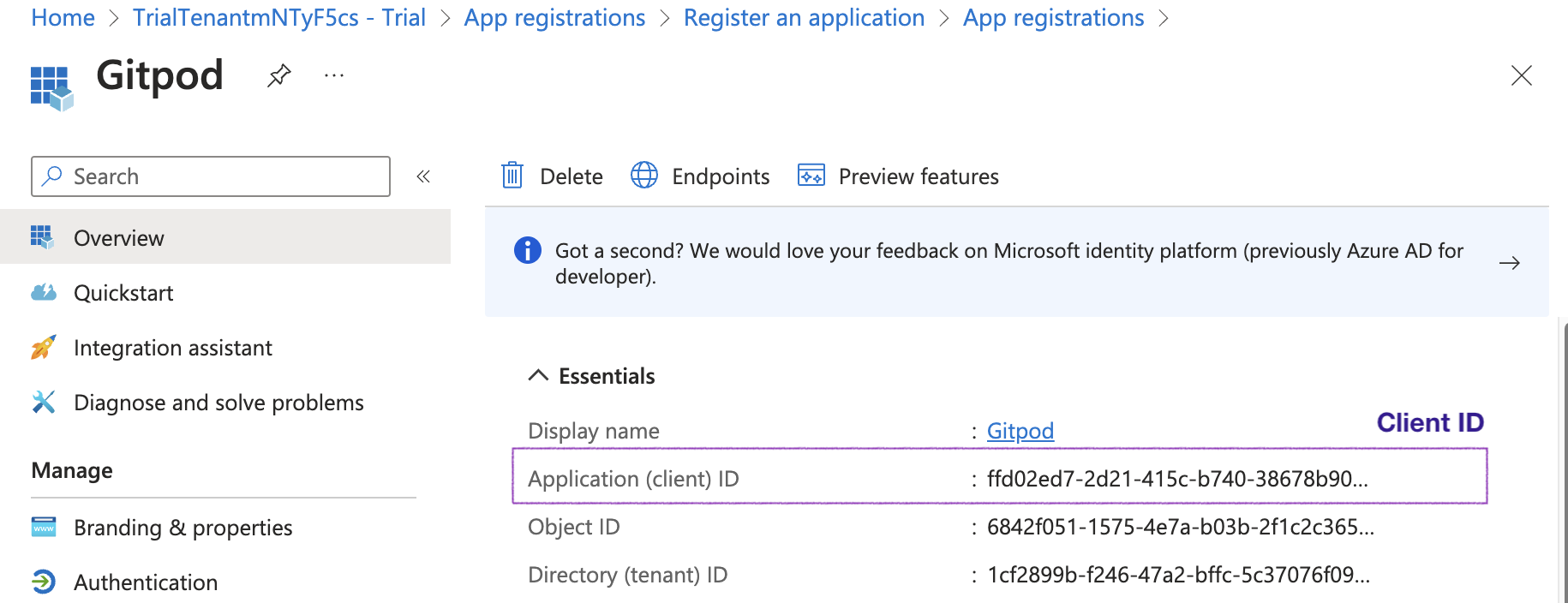
Client ID
-
Navigate to the Overview page and copy the Application (client) ID value to be used as Client ID in Gitpod’s SSO setup
- Proceed to verify the SSO configuration on the Gitpod SSO setup page: Clicking “Verify SSO Configuration”
AWS Cognito
- Navigate to the Cognito page in the AWS console. Select create user pool:
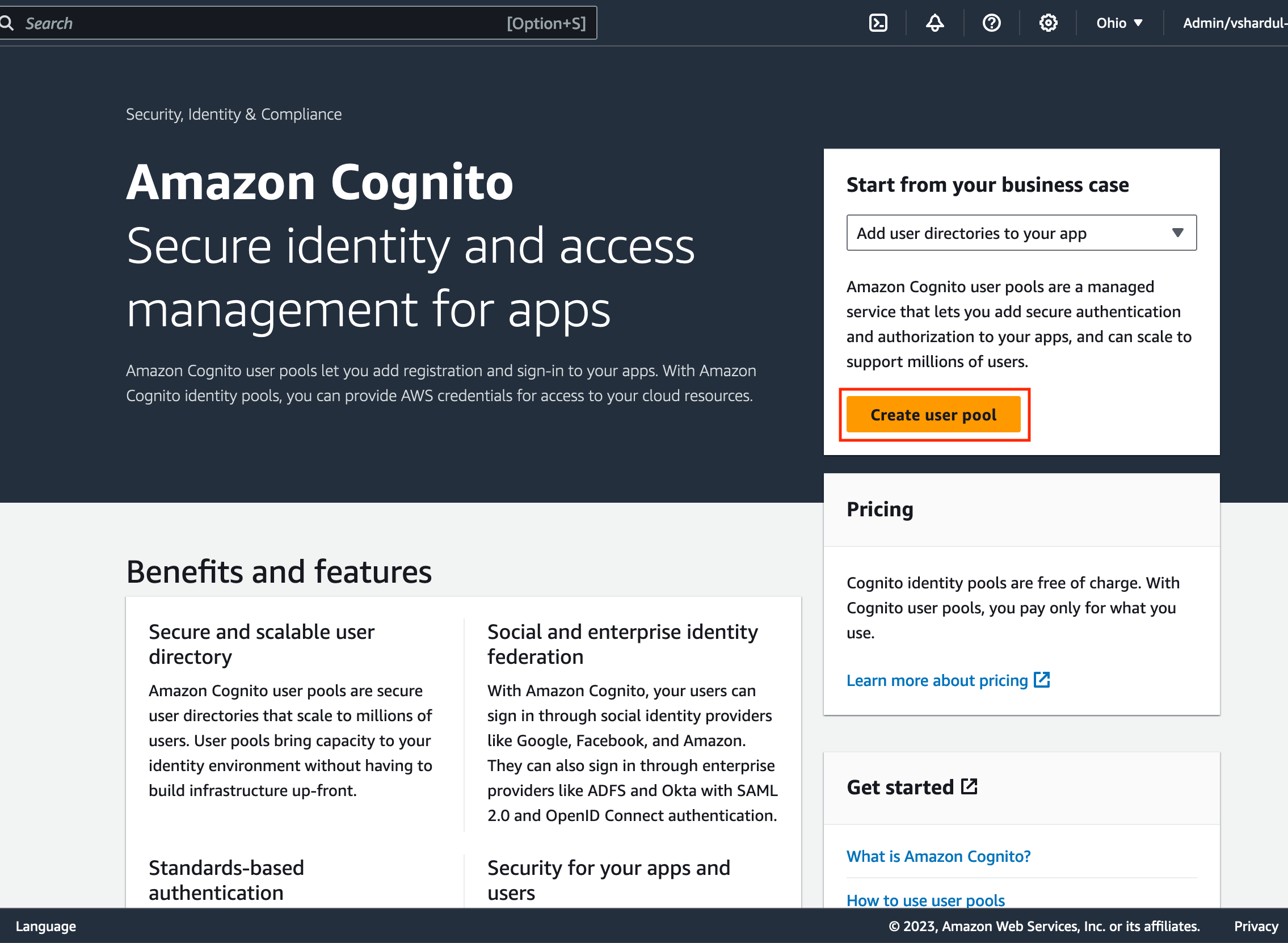
Congiton User Pool Process
- Configure sign-in experience:
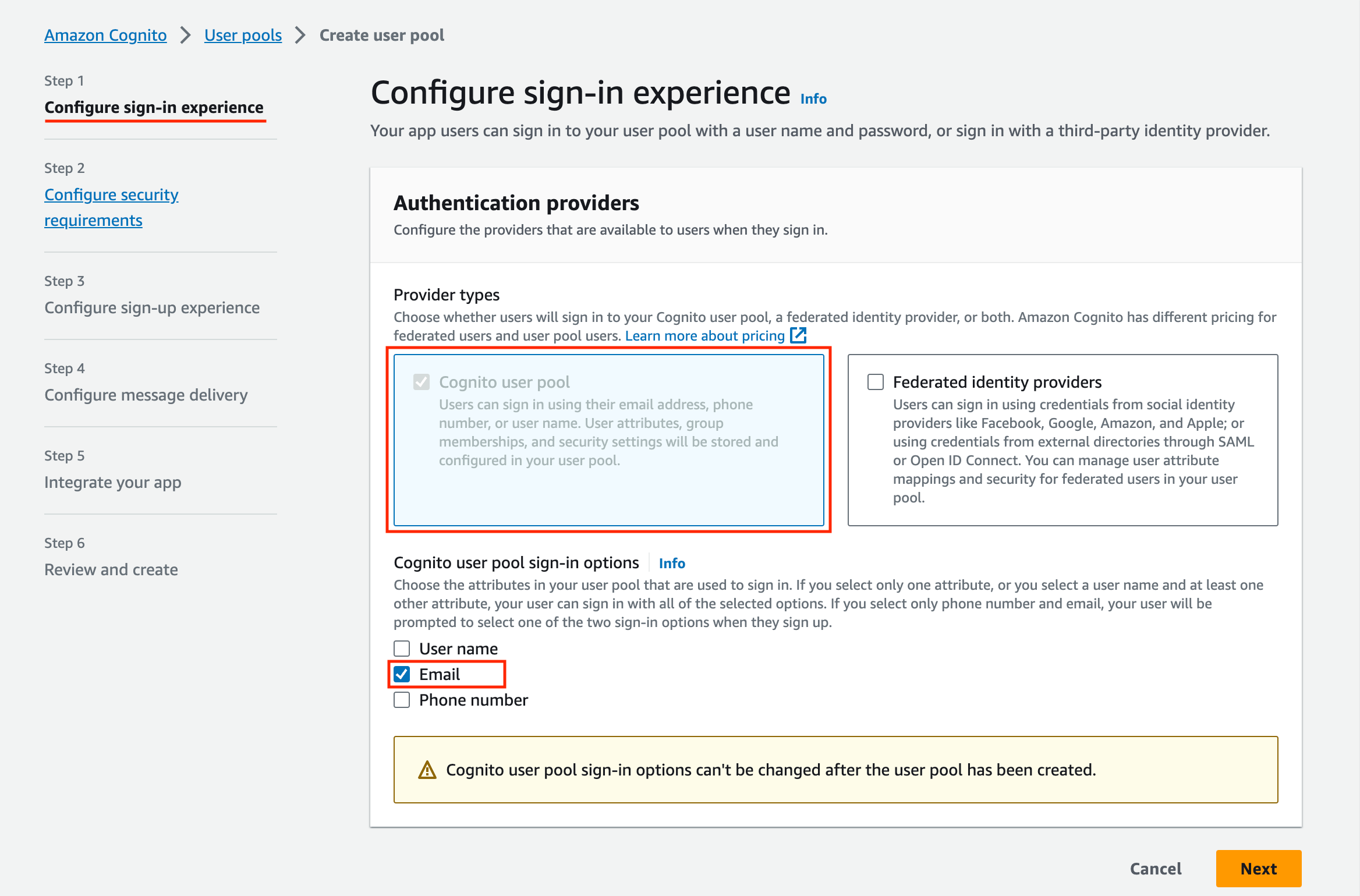
Congito Sing In Requirements
- Select
Cognito user poolas provider type - Select email as the Cognito user pool signin option
- Configure Security requirements:
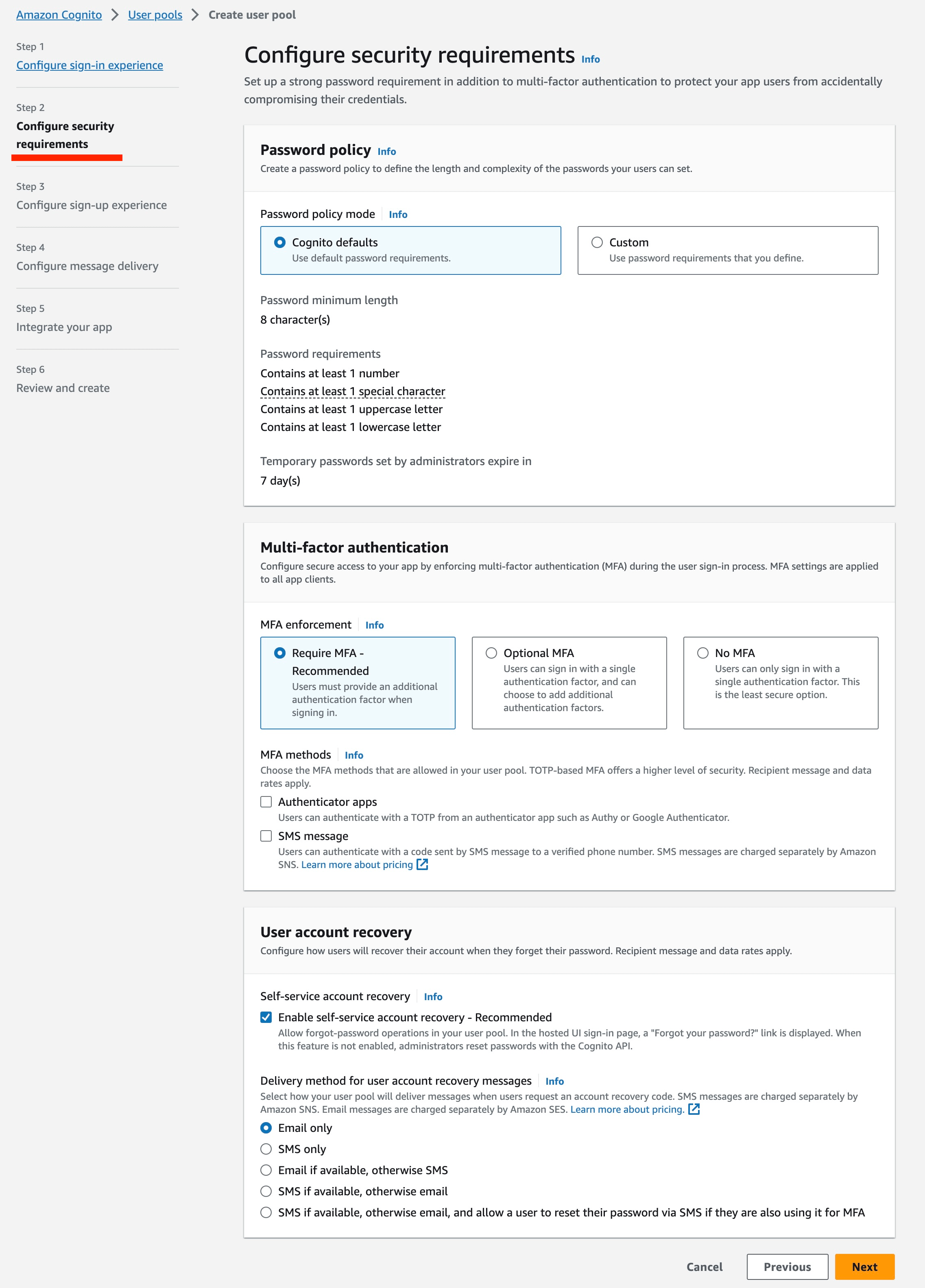
Congito Security Requirements
- For development purposes, consider modifying the MFA enforcment policy to not require MFA. For all production use cases, configure the MFA and user account recovery sections according to organizational guidelines
- Configure sign-up experience:
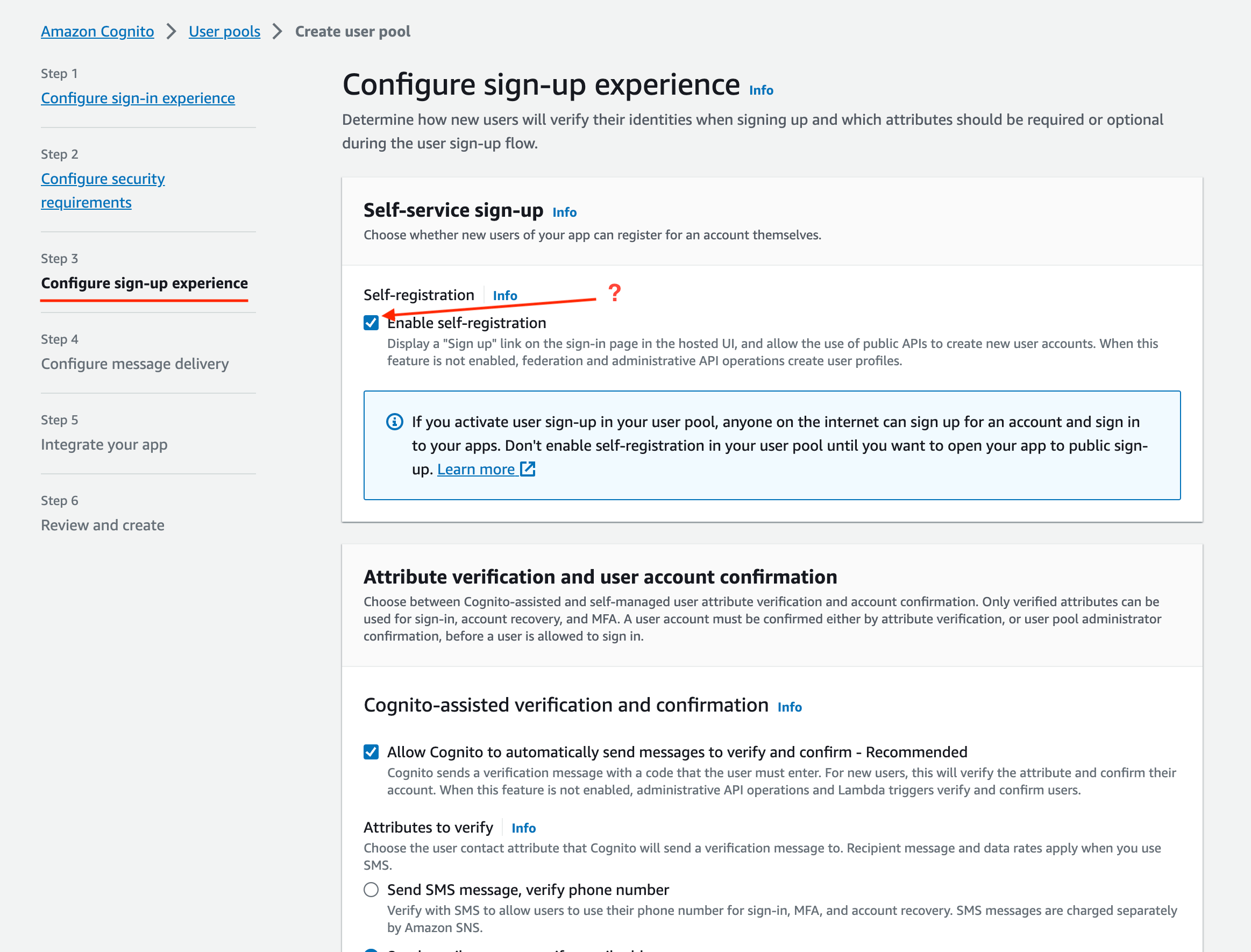
Congito Security Requirements
-
Disable Self Registration if you want to limit access. For example, if your instance is accessible on the public internet, you may not want anyone to be able to self-register.
In the
Required Attributessection, ensure that name is selected: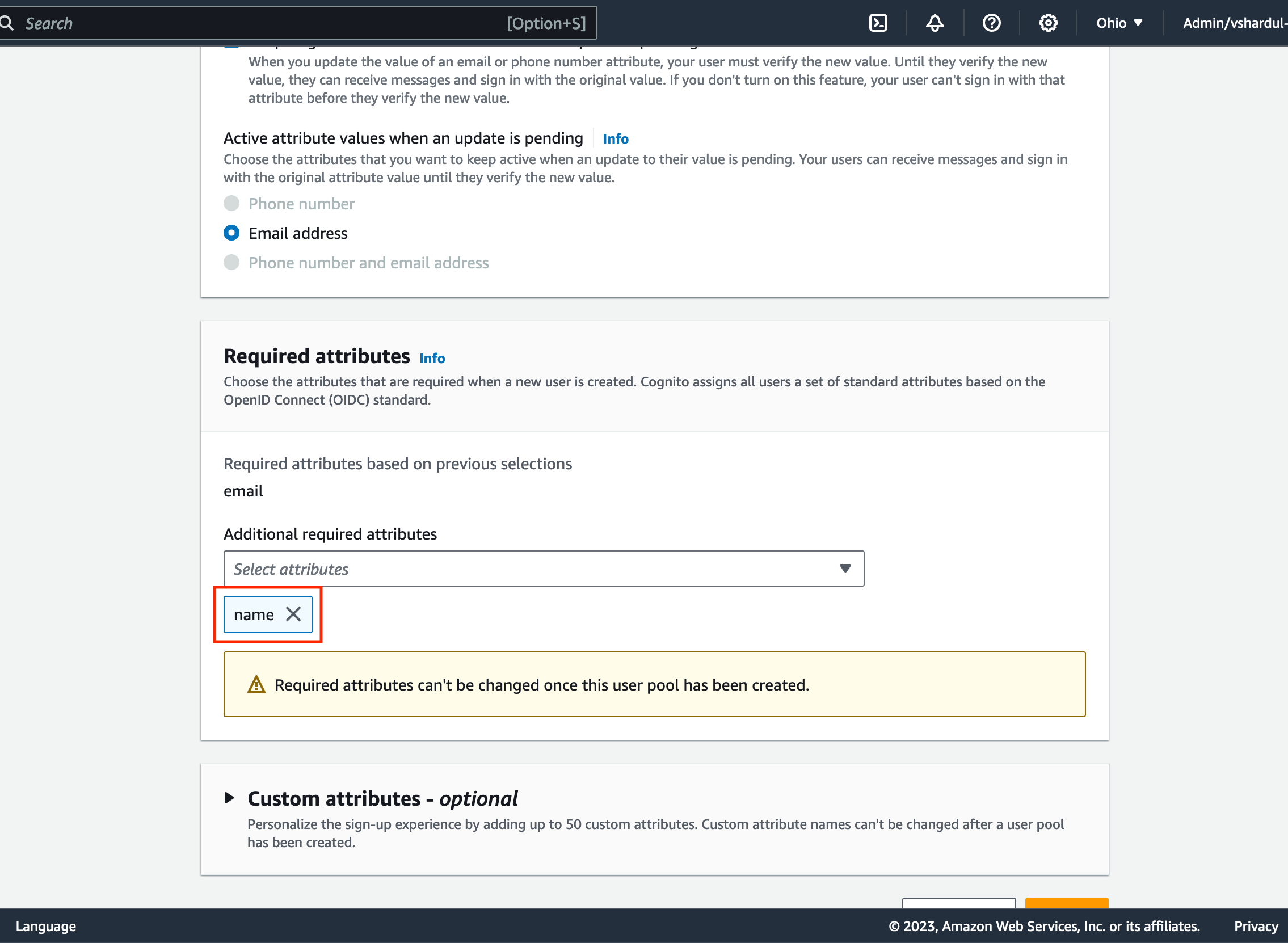
Required Attribute Name
-
Disable Self Registration if you want to limit access. For example, if your instance is accessible on the public internet, you may not want anyone to be able to self-register.
- Configure Message Delivery:
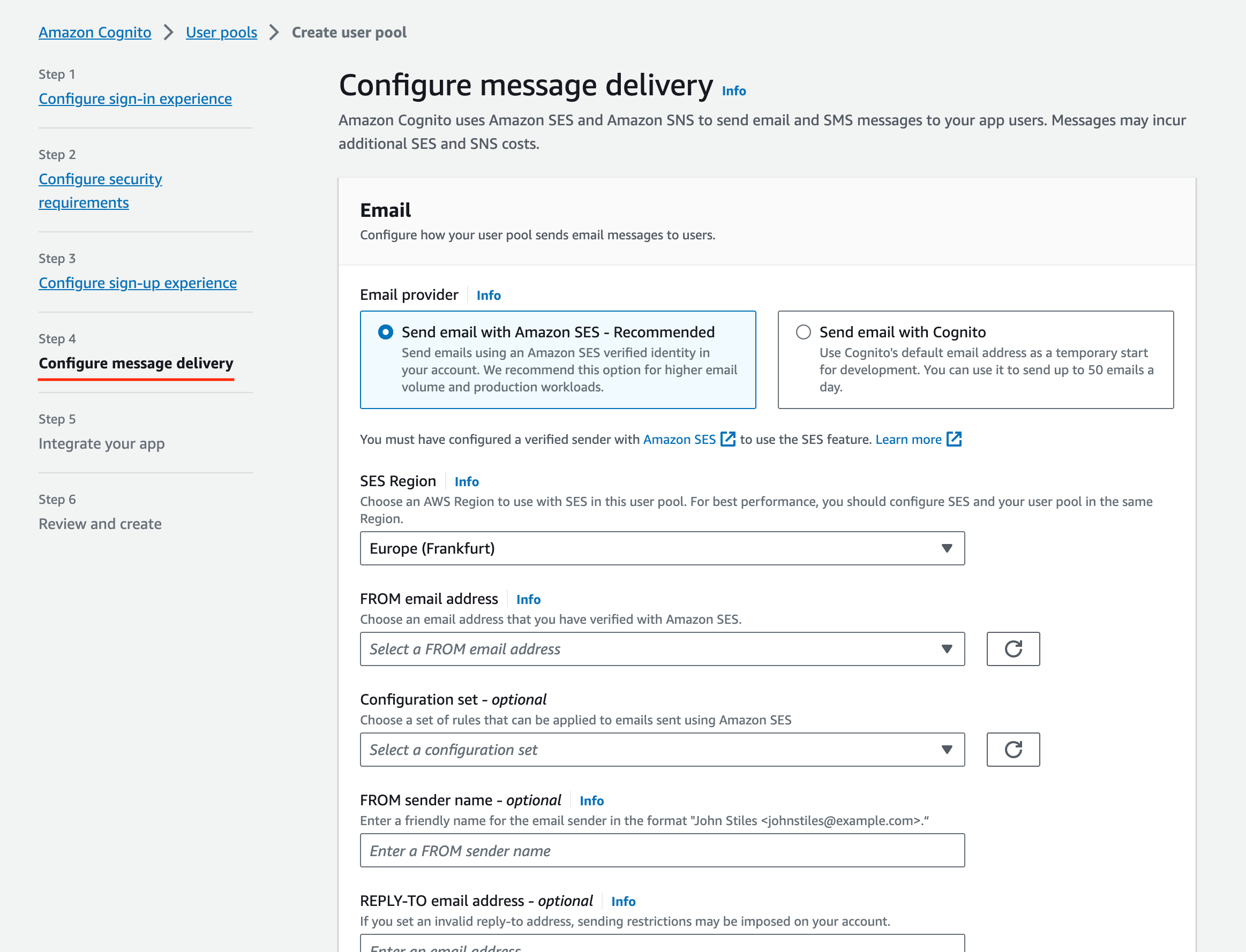
Configure message delivery
- For dev Setups, use Cognito as the email provider; for production setups, use company SES setup
- Integrate your app:

Integrate your app
- Follow company best practice for most settings
- Ensure to select
Generate a client secretin the Client secret section: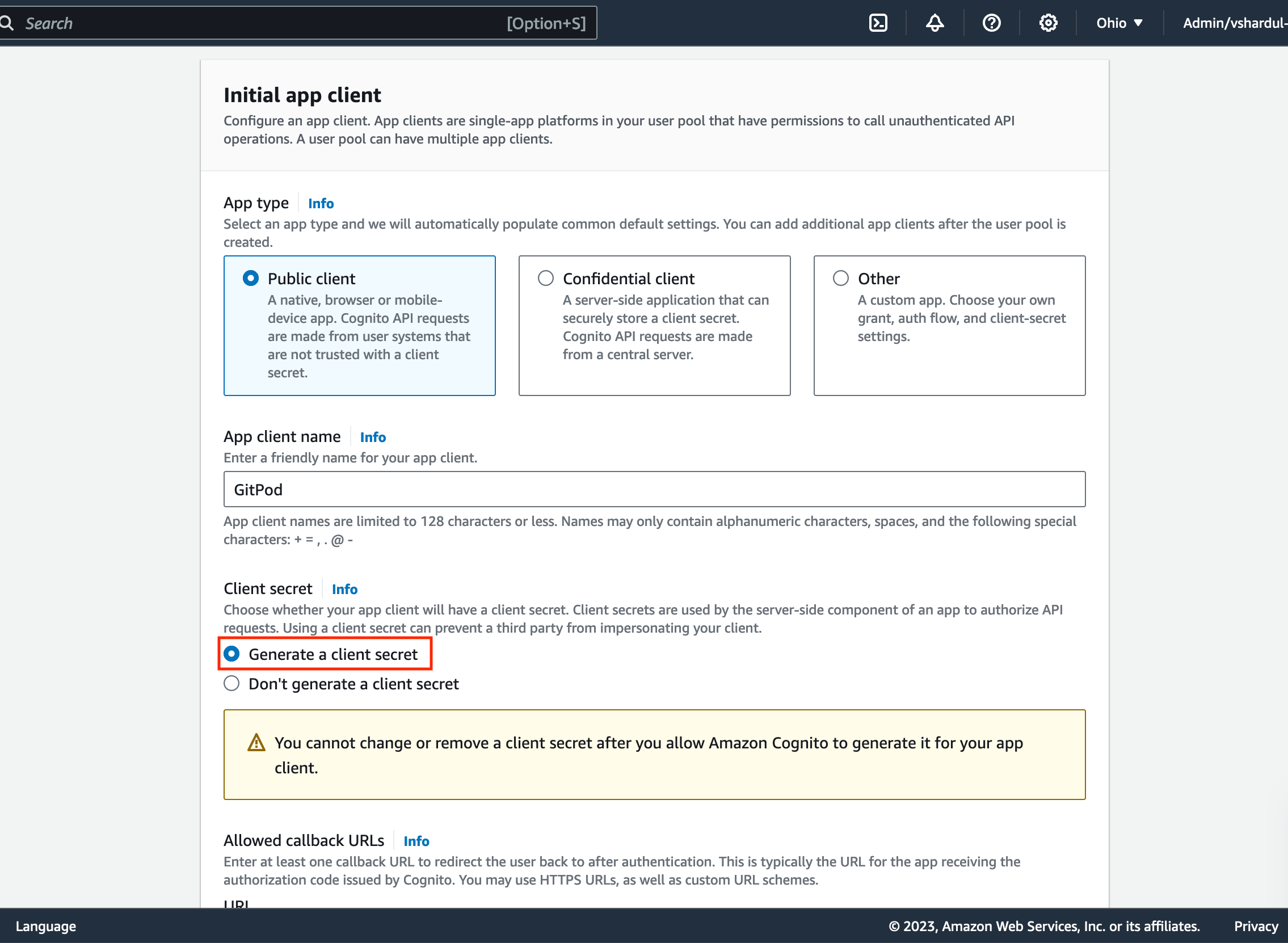
Required client secret
- Define the call back url as provided by the Enterprise instance in the Configure single sign-on setup page (see above):
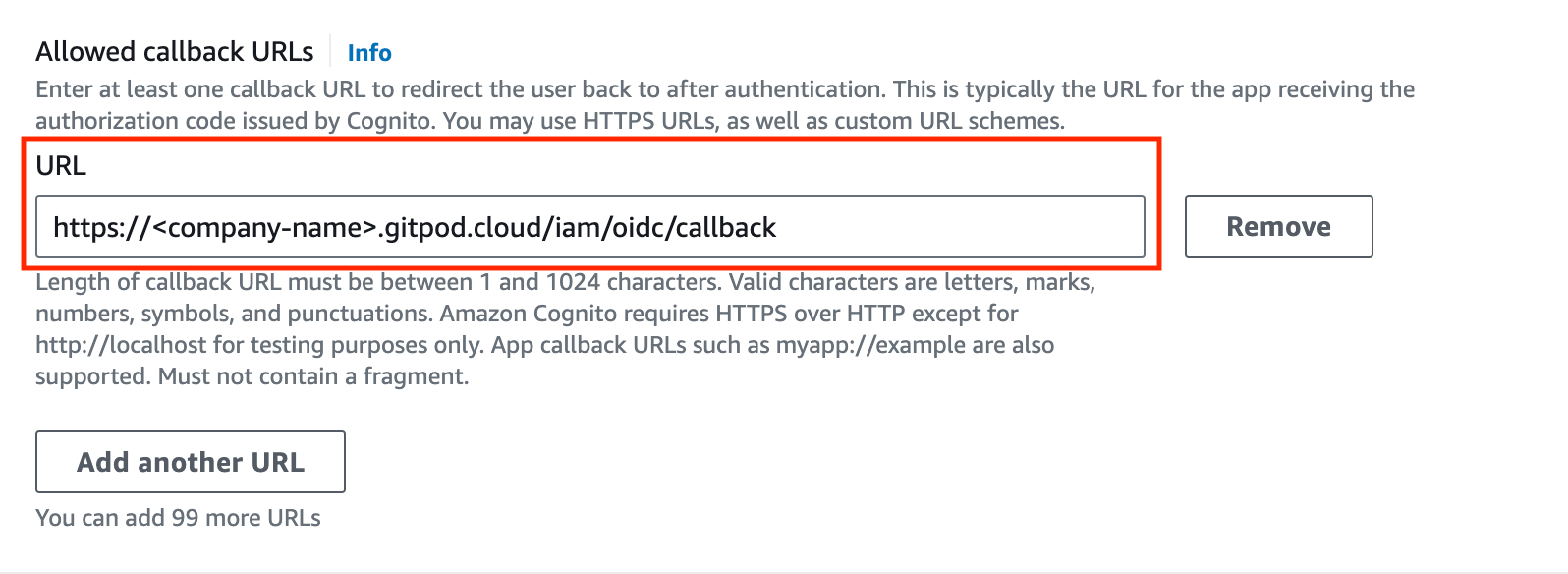
Required callback url
- As the identity provider, select
Cognito(under Advanced app client settings) - OAuth 2.0 grant types, select
Auth Code Grant - Under OpenID Connect Scopes, select
OpenID,Email,Profile: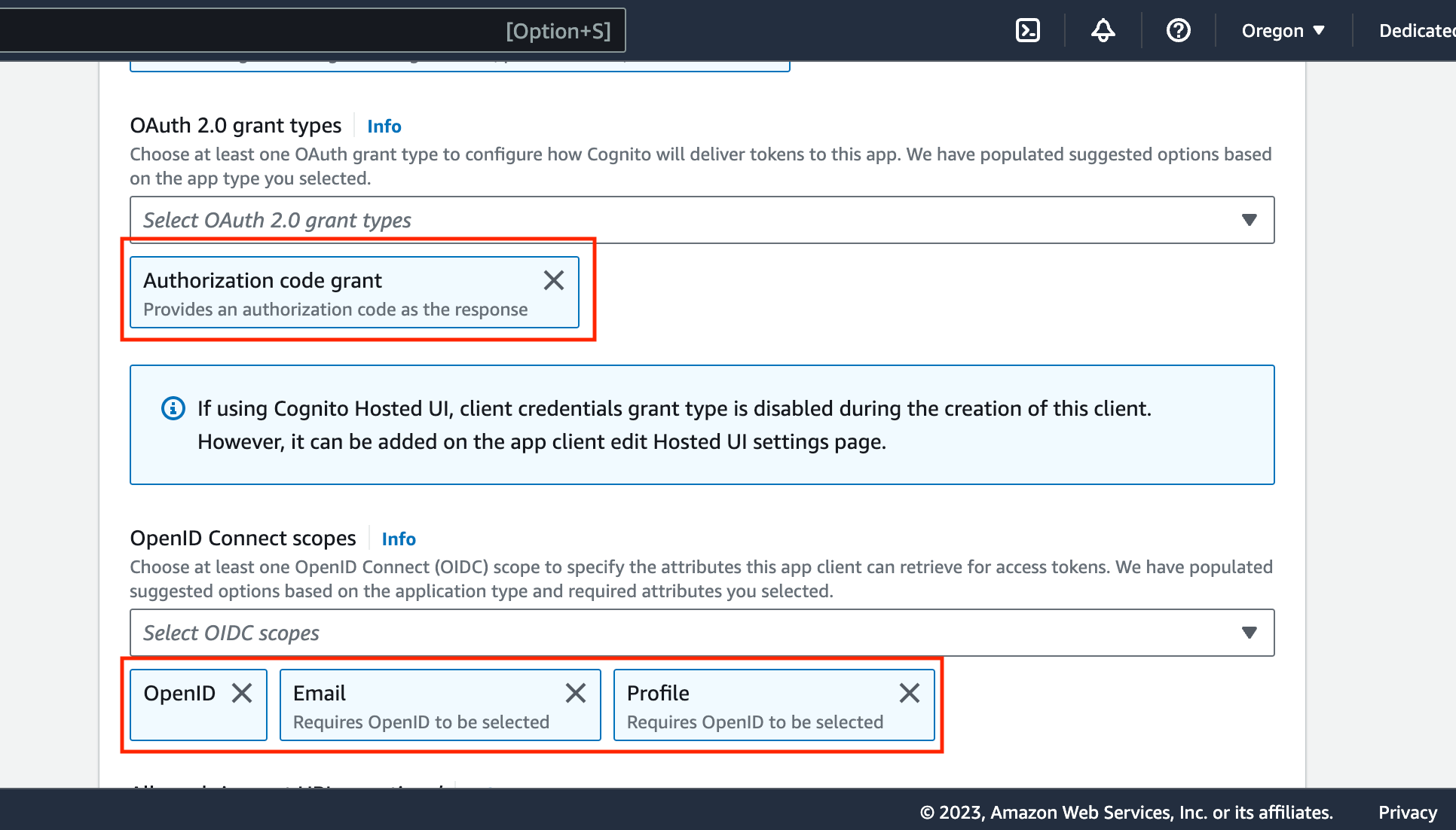
Required callback url
- Now create the cognito user pool. The review page should look similar to this:
- Start pasting the necessary values into the Gitpod SSO setup page. Navigate to:
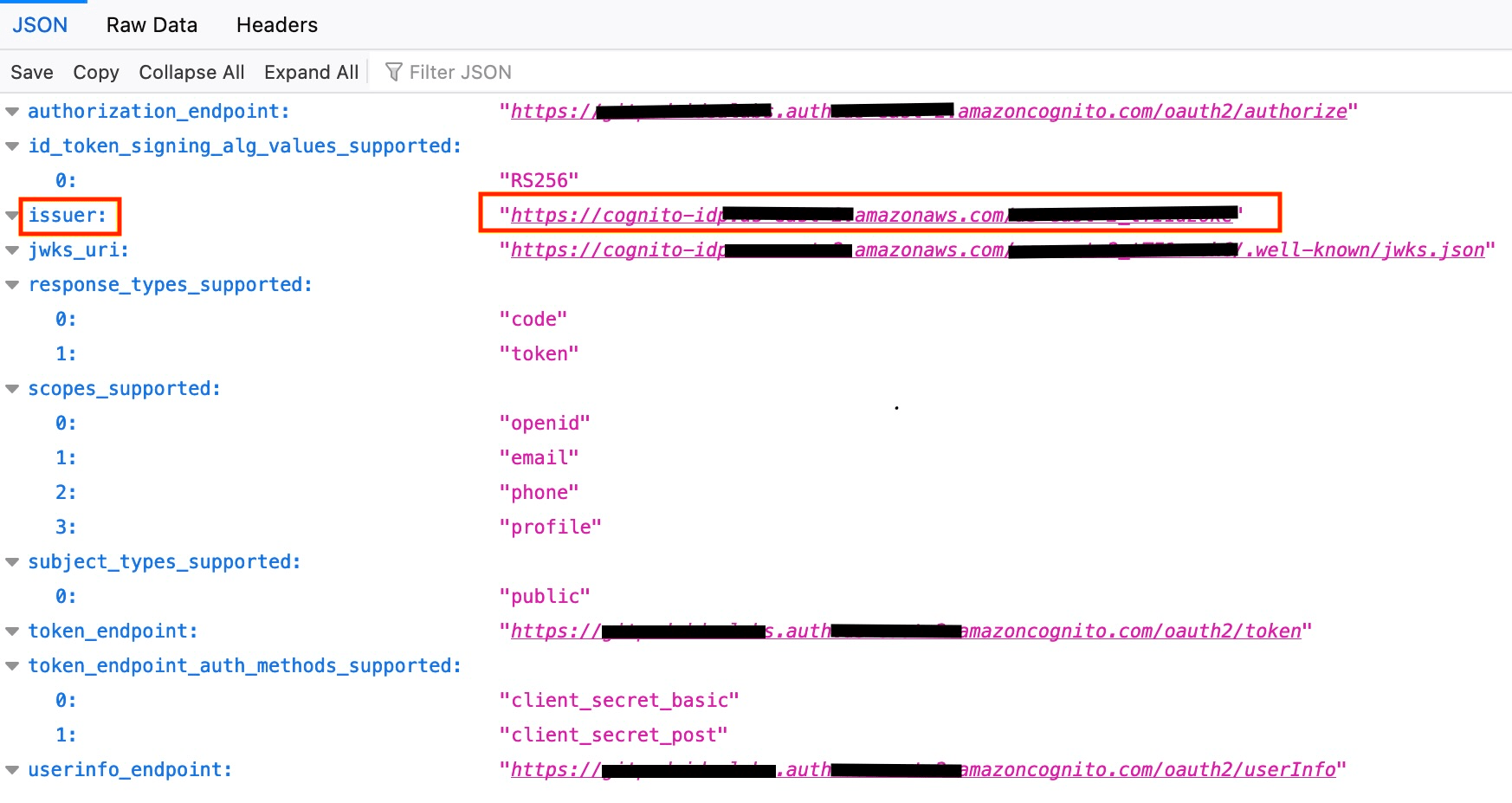
Issuer URL
- Copy the
issuer URLhighlighted above into the respective field on the Gitpod SSO setup page
- Navigate to the Cognito console, and find the User pool created above. Navigate to the App client meta data as below:

App Client Data
- Copy the
Client IDfrom the Cognito app client page into the respective field on the Gitpod SSO setup page - Copy the
Client Secretinto the respective field on the Gitpod SSO setup page
- Proceed to Verify the SSO configuration on the GitHub SSO setup page by clicking “Verify SSO Configuration”
Self-hosted GitLab
As prerequisites you will need the following:- Admin Permission of your Self-hosted GitLab
-
Navigate to your GitLab instance’s applications settings page. eg:
https://gitlab-demo.gitpod.io/admin/applications. -
Click on the
New applicationbutton.
New Application - GitLab Dashboard
-
Specify General Settings and Save application.
- Name: Gitpod
- Redirect URI: copy this value from your Gitpod setup screen (see details above under “General instructions”)
- Confidential: Yes
- Expire access tokens: Yes
- Scopes: select
read_user,openid,profileandemail
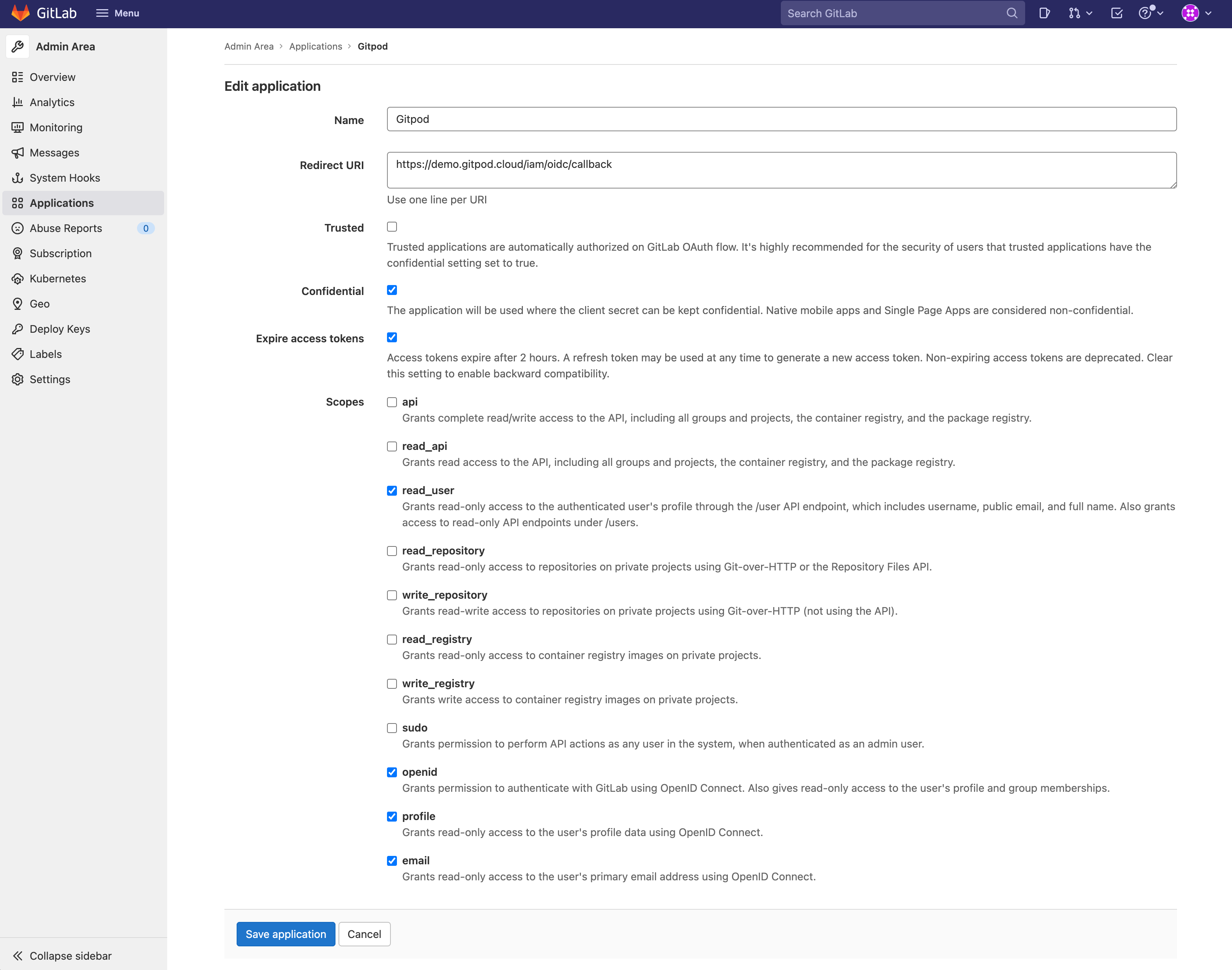
Application Settings - GitLab Dashboard
-
Obtain Client ID & Client Secret
- Copy the Application ID and use it as input in Gitpod setup (see details above under “General instructions”)
- Copy Secret and use it as input in Gitpod setup (see details above under “General instructions”)
- Set the Issuer to your Gitlab instance, eg:
https://gitlab-demo.gitpod.io
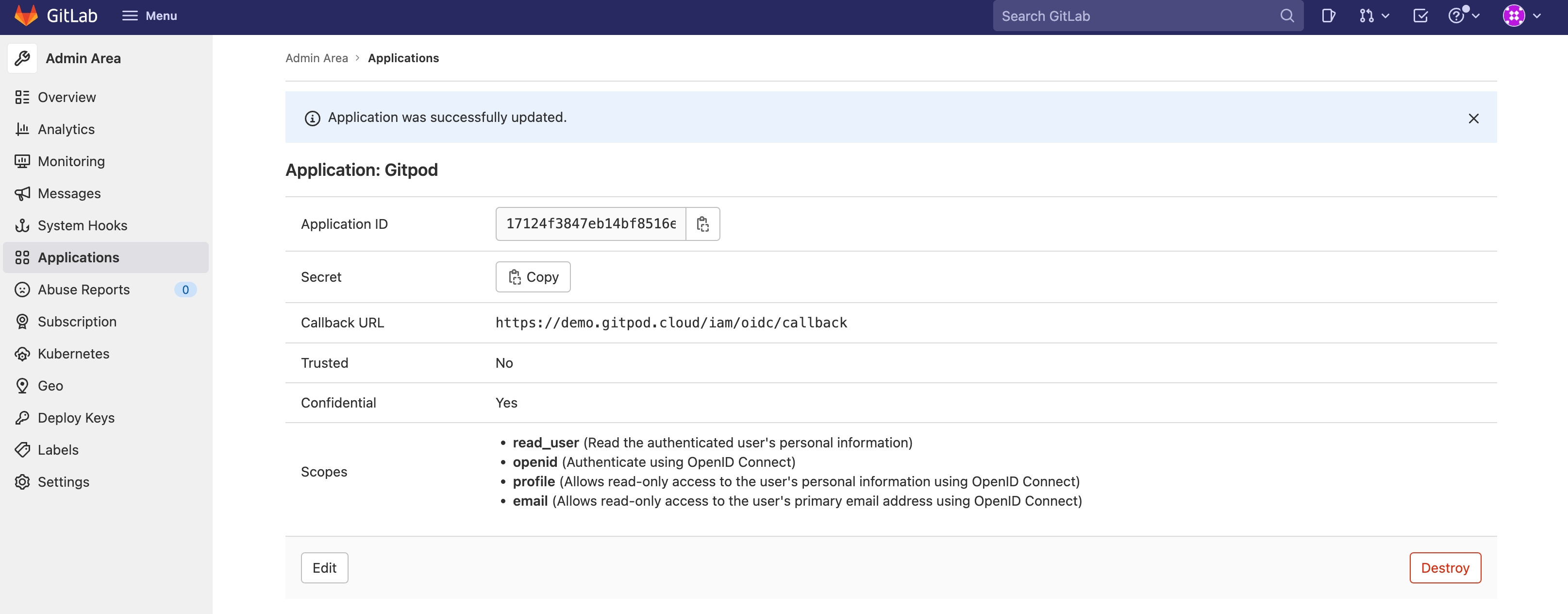
Application Settings Saved - GitLab Dashboard
- Continue with Gitpod SSO Configuration verification: Clicking “Verify SSO Configuration”
SaaS GitLab
claims with CEL expression (syntax
of CEL).
More details see step 6.-
Navigate to your SaaS GitLab group’s applications settings page. eg:
https://gitlab.com/groups/<group_name>/-/settings/applications. -
Click on the
Add new applicationbutton.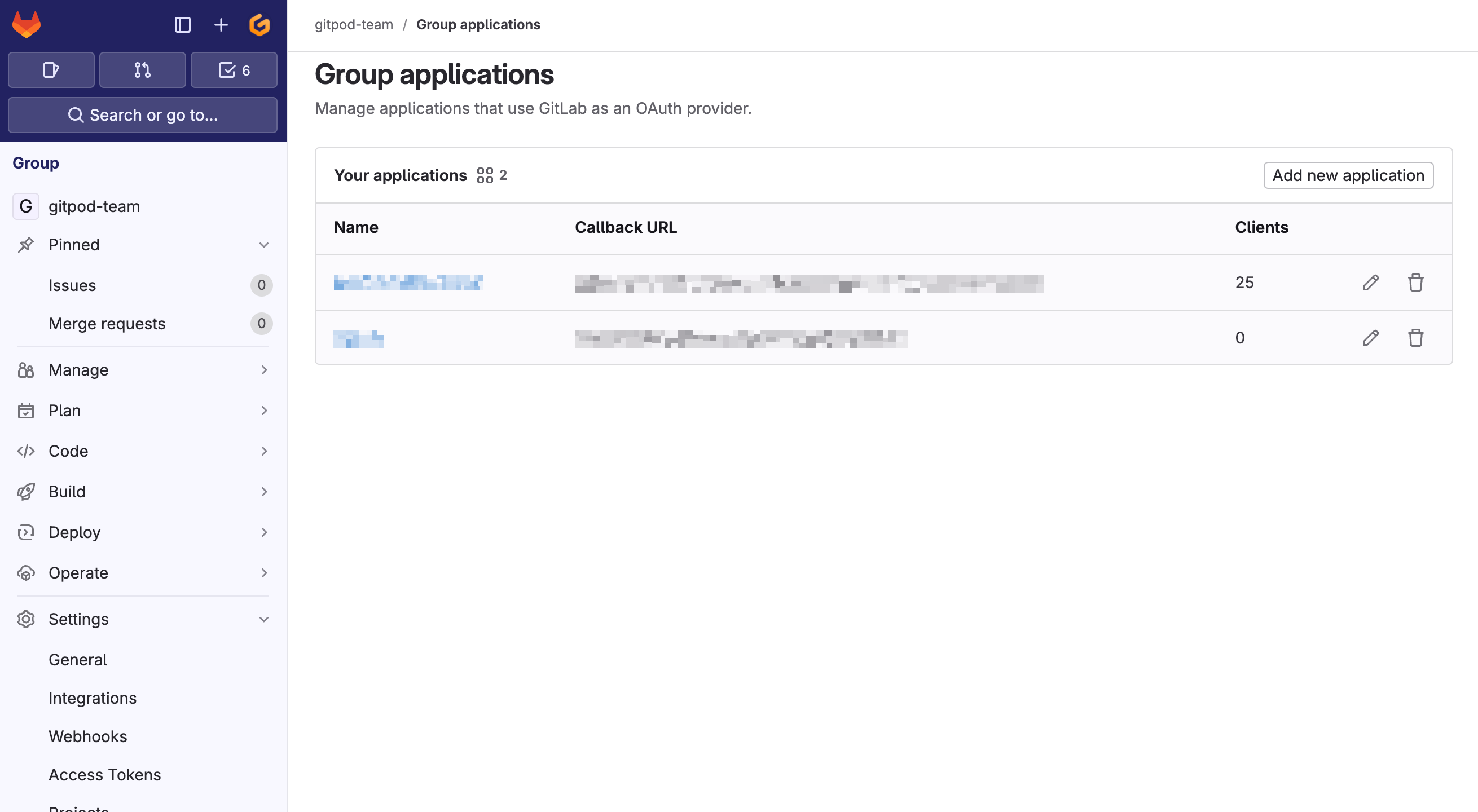
New Application - GitLab Dashboard
-
Specify General Settings and Save application.
- Name: Gitpod
- Redirect URI: copy this value from your Gitpod setup screen (see details above under “General instructions”)
- Confidential: Yes
- Expire access tokens: Yes
- Scopes: select
read_user,openid,profileandemail
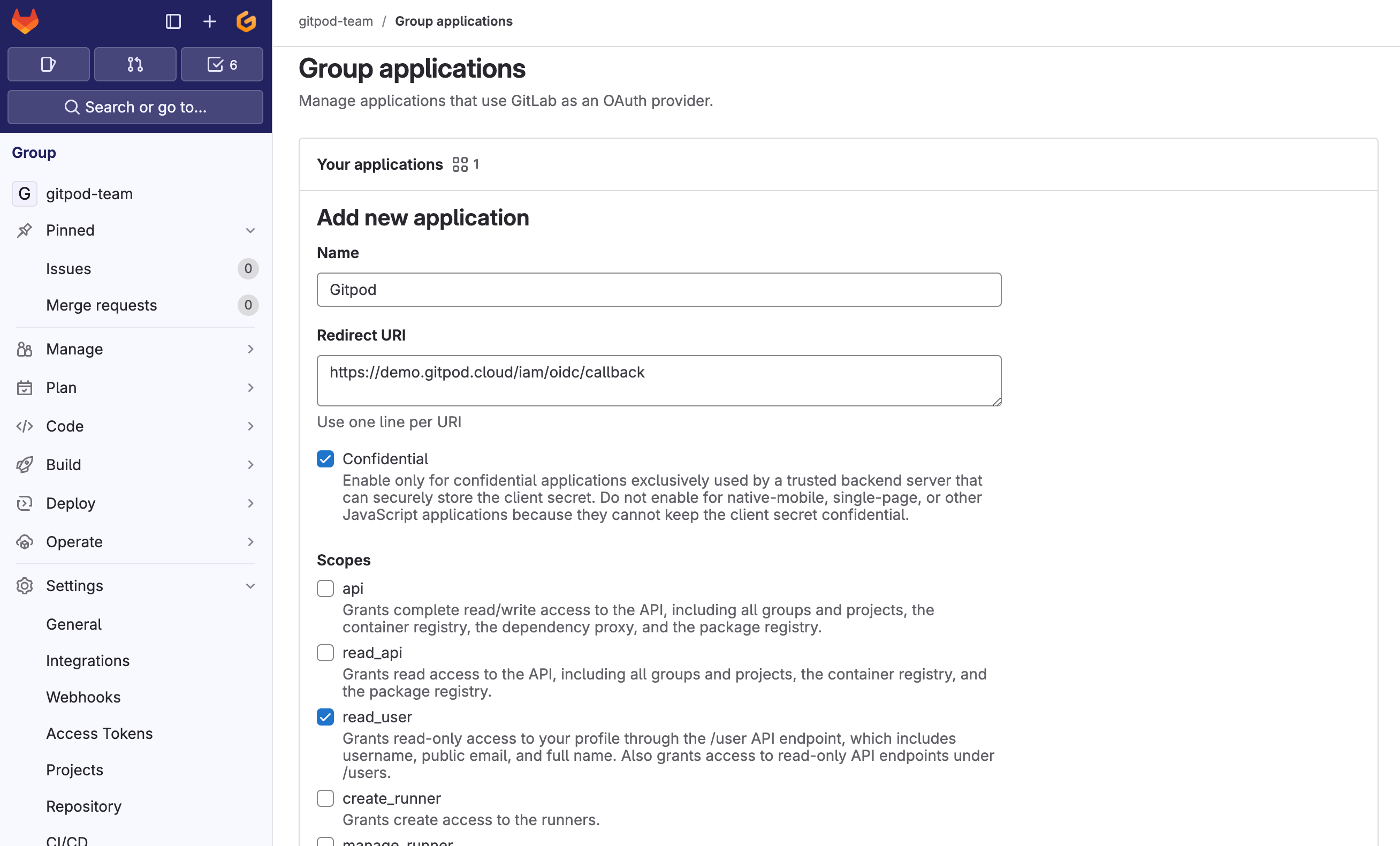
Application Settings - GitLab Dashboard
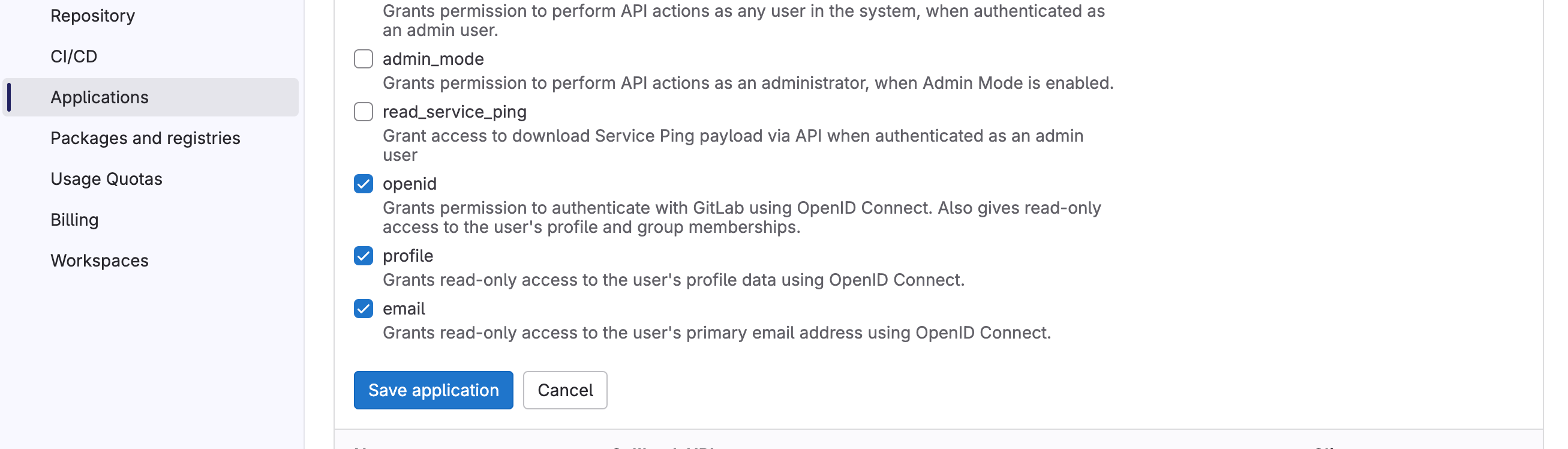
Application Settings - GitLab Dashboard - 2
-
Obtain Client ID & Client Secret
- Copy the Application ID and use it as input in Gitpod setup (see details above under “General instructions”)
- Copy Secret and use it as input in Gitpod setup (see details above under “General instructions”)
- Set the Issuer to
https://gitlab.com
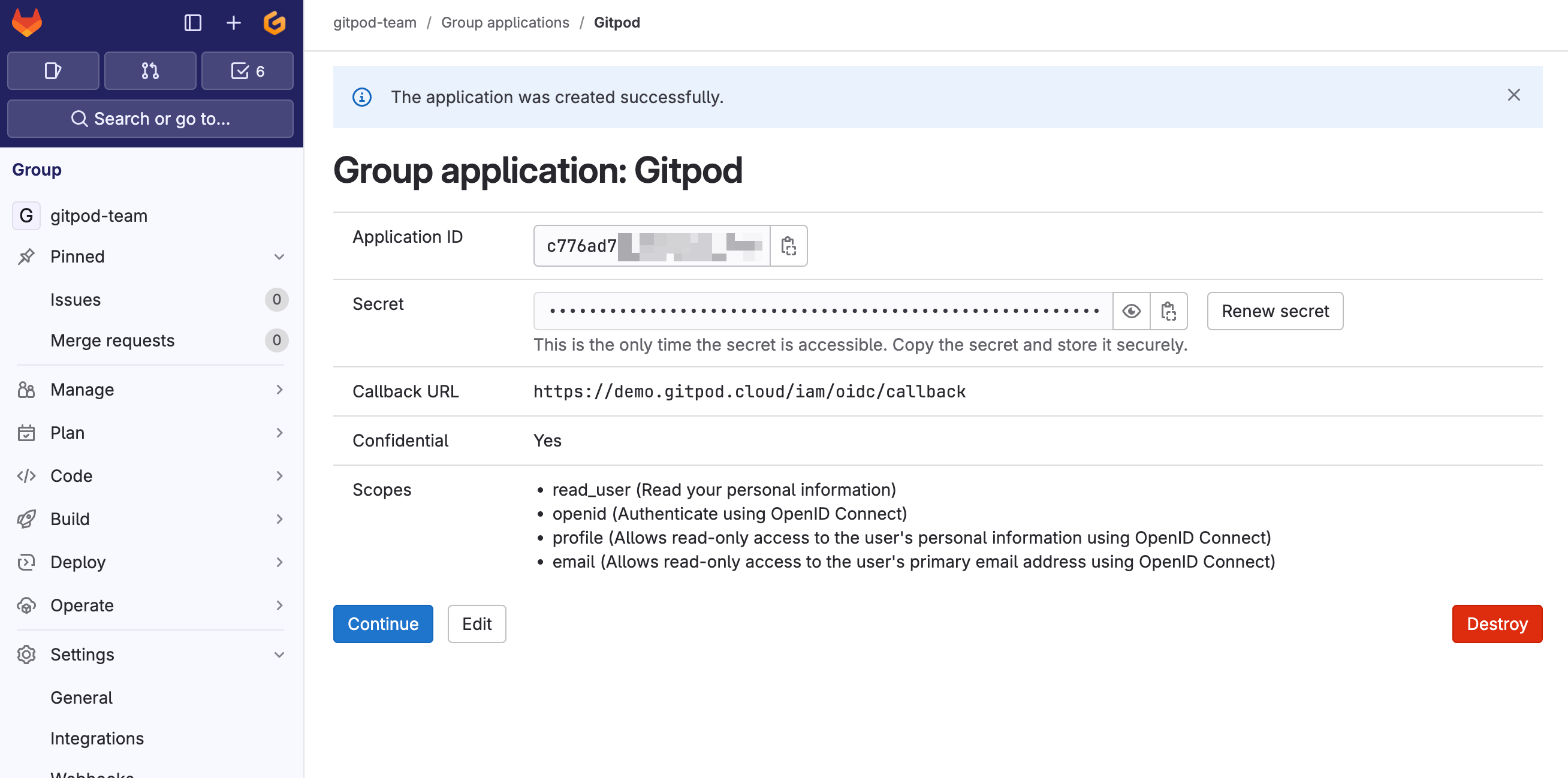
Application Settings Saved - GitLab Dashboard
- Continue with Gitpod SSO Configuration verification: Clicking “Verify SSO Configuration”
-
Restrict with CEL expression. More available keys see OIDC document on GitLab
Security note: To avoid everyone has a GitLab account to sign up in your Gitpod installation, you must restrict
claimswith CEL expression (syntax of CEL)
- Limit users to people who is a direct member of group, example group name
gitpod-team - Limit users to people who is a direct member of multiple groups, example group name
gitpod-teamandgitpod-team-2/sub_group - Limit users by email ends with
@gitpod.io

