Automations
Overview
Explore Gitpod’s automation features: Services and Tasks. Learn how to configure long-running services and execute specific tasks to streamline your development workflow. Understand execution options, dependencies, and best practices for efficient environment management.
Through Dev Container you specify your environment basics like base image and editor plugins. Automations go beyond Dev Container to provide a powerful way to define, automate and share common tasks you perform with your development environment, such as seeding databases or provisioning external infrastructure.
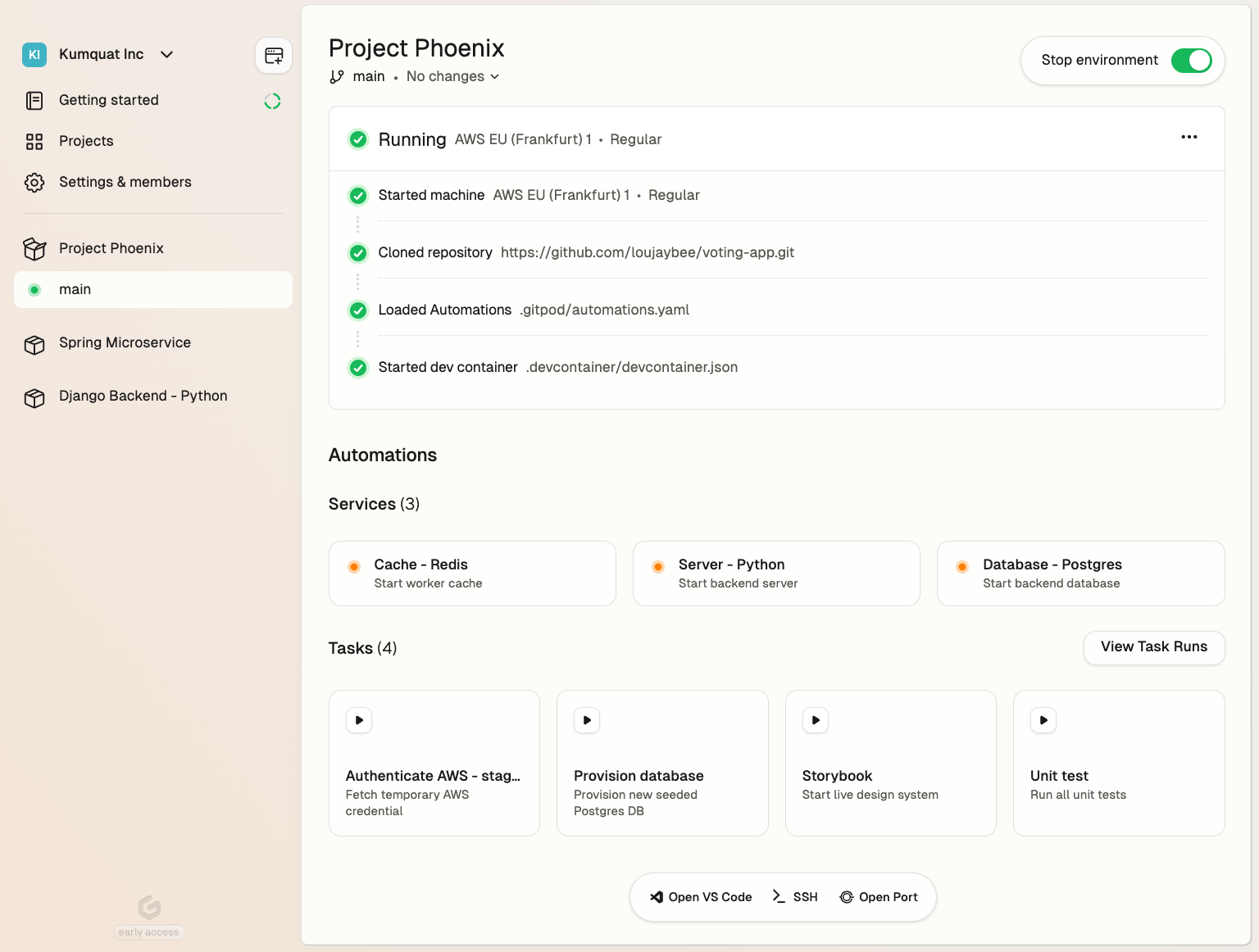 Using Automations you can automate:
Caption: A minimal automation definition.
Using Automations you can automate:
Caption: A minimal automation definition.
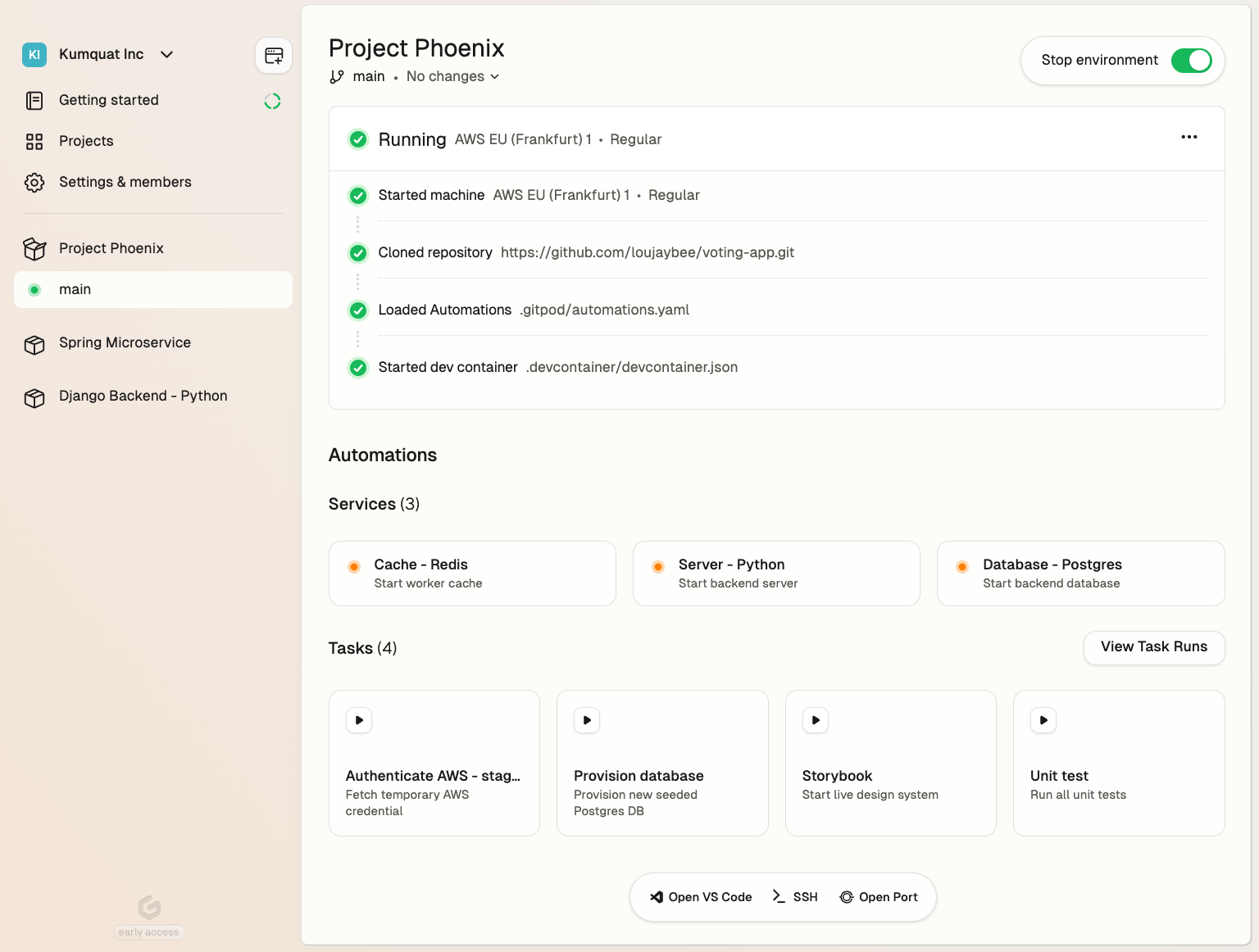
Environment details with Automations
- Setup - Seed a database, provision infra or authenticate with a cloud account
- Operations - Turn your runbooks into one-click self-service actions
- Editor interfaces - Start up a server such as Jupyter notebook
- Enforce policies - Run security or scanning tools
- AI workflows - Configure AI agents or code assistants
The two modes of Automations
Gitpod supports two primary types of Automations:- services - for long-running processes like starting a server
- tasks - for performing one-off actions like executing unit tests
Services
Services are designed for long-running processes. These are typically components that need to be continuously available throughout your development session. Common examples include:- Databases like PostgreSQL
- Caching systems such as Redis
- Your project’s backend and frontend servers.
Service Configuration
Configuring a service involves defining up to three key commands:-
start(required) - The service itself. The process is expected to continue running until stopped. If this command fails (i.e. exits with a non-zero exit code), the service is considered failed. -
ready(optional) - Acts as a health check, determining when the service is fully operational and available for use. Gitpod executes this command periodically (once per second) until it exits with a status code of 0, indicating the service is ready. If you don’t specify areadycommand, Gitpod assumes the service is immediately available after thestartcommand completes. -
stop(optional) - Defines a graceful shutdown procedure for your service. If omitted, Gitpod will send aSIGTERMsignal to terminate the service when needed.
Tasks
In contrast to services, tasks are individual commands designed to perform specific, often one-off actions within your environment. Common examples include:- Compiling code
- Executing test suites
- Populating a database with test data
- Authenticating with cloud services
- Resetting your local environment to a known state.
Stop a Task
A started task can be stopped prematurely, which will send aSIGTERM signal to the task’s command (or any chained commands). Once the command has exited, the task will be marked as stopped.
If the command does not exit within 10 seconds, it will be forcefully terminated and the task run will be marked as failed.
Triggers
Triggers are the events that initiate the execution of Automations in your Gitpod environment. This section covers the available triggers and explains their behavior.Available Triggers
Gitpod supports three main types of triggers for Automations:-
The
postEnvironmentStarttrigger activates every time the environment is started. This includes both the initial start of the environment and any subsequent restarts. It’s particularly useful for operations that need to be performed consistently on every environment start, regardless of the underlying container state. For example, you might use this trigger to set up environment variables or check for updates to critical tools. -
The
postDevcontainerStarttrigger, on the other hand, is activated every time the devcontainer is started. This occurs during the first start of the environment and any subsequent devcontainer restarts, such as after a rebuild. This trigger is ideal for setup tasks that are specific to the devcontainer configuration, like initializing databases or compiling project-specific dependencies. -
The
manualtrigger provides a unique affordance in the user interface, allowing developers to start an action on demand. This trigger is particularly valuable for curating a set of actions that developers frequently perform. By using manual triggers, you can shape and refine the experience others will have in your Gitpod environment. For instance, you might create manual triggers for running tests, generating documentation, or deploying to a staging environment. This approach not only streamlines common tasks but also helps standardize processes across your team.
Runners vs. Gitpod Desktop behaviors
It’s important to note that the behavior of these triggers can vary depending on the Gitpod runner being used. The AWS runner typically uses a suspend/resume model for environment management. When an environment is restarted on EC2, it usually resumes from a suspended state. In this scenario,postDevcontainerStart is not called on restart, but postEnvironmentStart is still triggered.
Gitpod Desktop takes a different approach. Instead of using suspend/resume, it reboots the entire environment on restart. This causes both postDevcontainerStart and postEnvironmentStart to run on every environment restart.
This intentional difference in behavior is designed to help recreate state that might be lost due to the lifecycle of individual elements in different environments. For AWS runners, the suspended state preserves most of the environment, so fewer reinitializations are needed. For Gitpod Desktop, the full reboot ensures a clean state each time, which may require more extensive reinitialization.
Dependencies
Tasks can specify dependencies, allowing you to create sophisticated automation workflows. A task can depend on other tasks, ensuring that these dependencies are executed beforehand. This feature is particularly useful for setting up complex environments where certain operations must occur in a specific order. It’s important to note that task dependencies are re-evaluated and re-executed each time the main task runs. This ensures that your environment is always in the expected state before a task begins, even if it’s run multiple times during a development session. Each task execution is treated as an isolated event. This means that if you modify a task’s definition while it’s running, those changes won’t affect the current execution. This isolation ensures consistency and predictability in your automation workflows.Best Practices for Using Triggers
When working with triggers, it’s advisable to usepostEnvironmentStart for tasks that should run on every start, regardless of the runner or whether it’s a fresh start or a resume.
Use postDevcontainerStart for tasks specifically related to devcontainer setup or for operations that need to run after a full environment reboot. This could involve compiling dependencies or initializing databases.
The manual trigger is best used for discretionary tasks that developers might need to perform multiple times during a session, or for complex operations that don’t need to run automatically. By thoughtfully implementing manual triggers, you can significantly improve the usability of your Gitpod environment for all team members.