Editors & IDEs
Cursor
Cursor uses the same extension as VS Code. Most of VS Code documentation is applicable to Cursor. When reaching out to support, please specify that you are using Cursor as your editor.
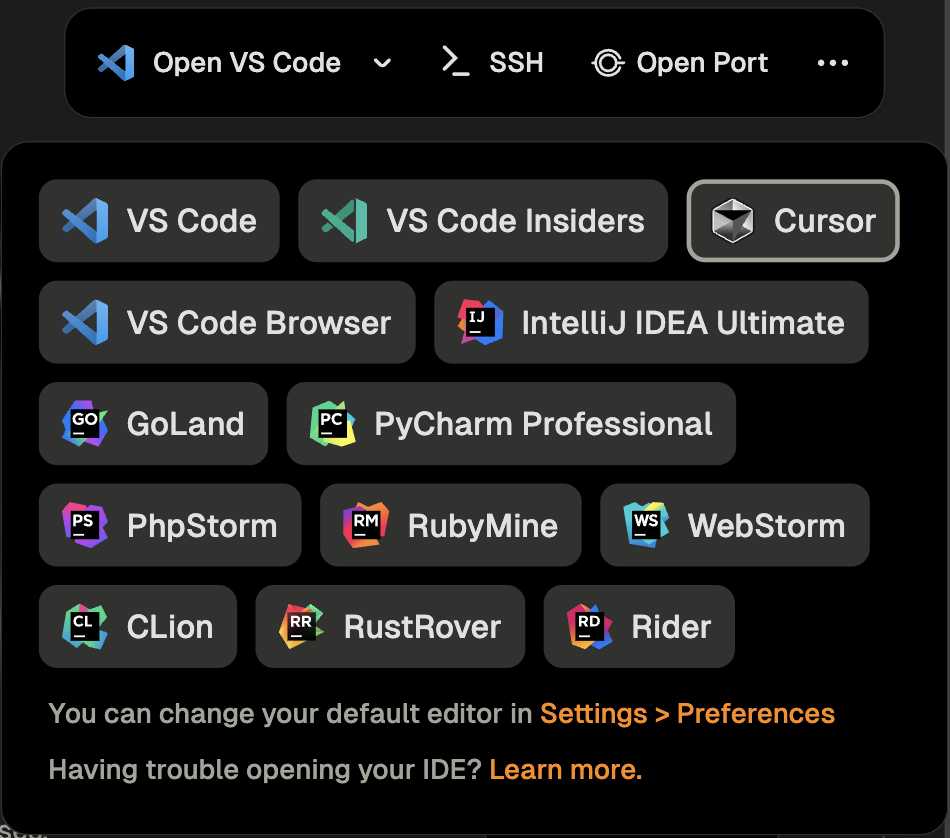
Opening an Environment
You can select Cursor from the editor selector dropdown by clicking on the dropdown arrow next to the editor button on the action bar.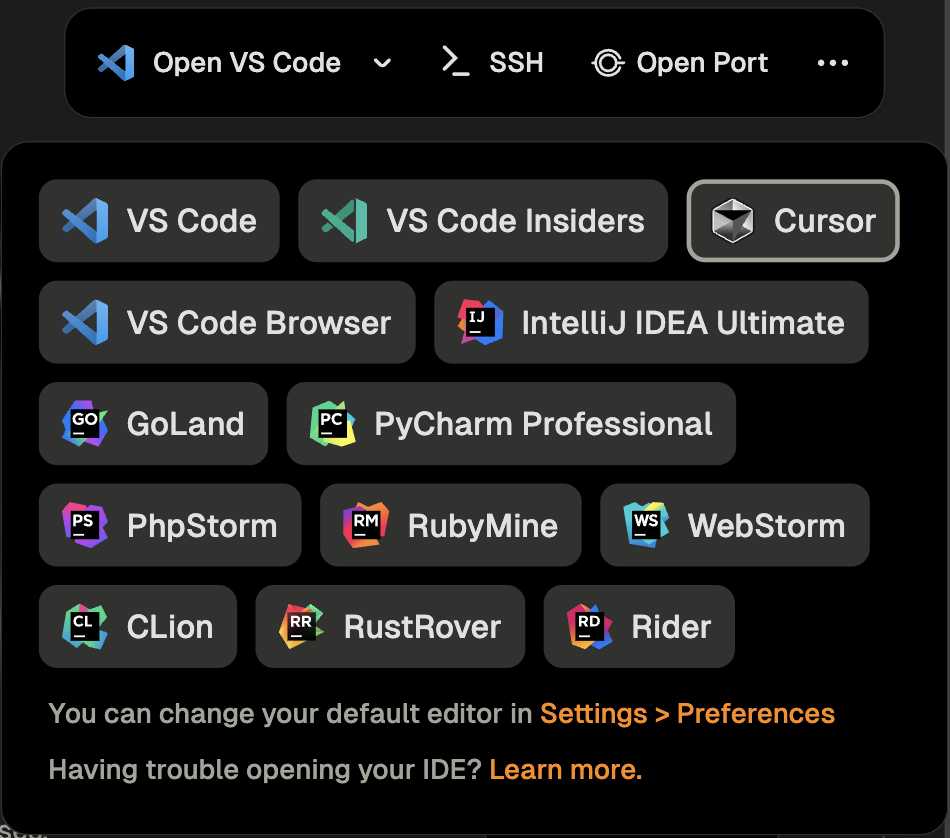
Open from the Action Bar

