Editors & IDEs
Zed
Connecting an environment to Zed
Gitpod works with any remote and SSH compatible editor, including Zed.Step 1 - Install the CLI and setup your SSH configuration
The easiest way to setup SSH configuration is by installing the Gitpod CLI. Once installed, rungitpod env ssh-config to update your local SSH configuration.
To validate ensure the directory ~/.ssh/gitpod is created on your local machine.
Step 2 - Find the host for your environment
You can find the host name on your started environment details page. The host format is:<environment-id>.gitpod.environment
For example: 01922350-2462-79da-8c80-770fe4275aa2.gitpod.environment
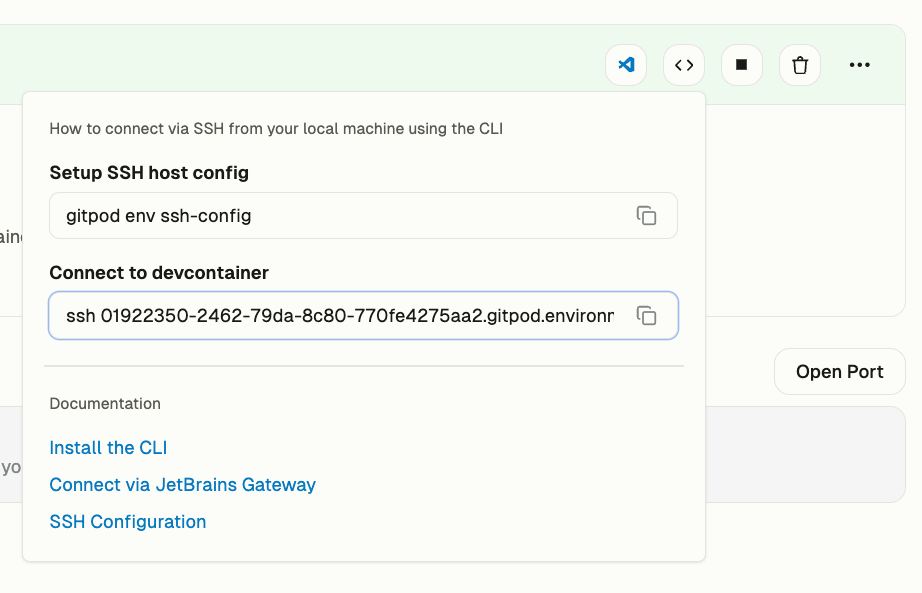
copying host id from app
Note: You do not need the ssh command when connecting to JetBrains.
Step 3 - Connect with your environment
In Zed open the remote projects dialogue withcmd-shift-p remote. - Add a connection. - Insert the SSH host from above.
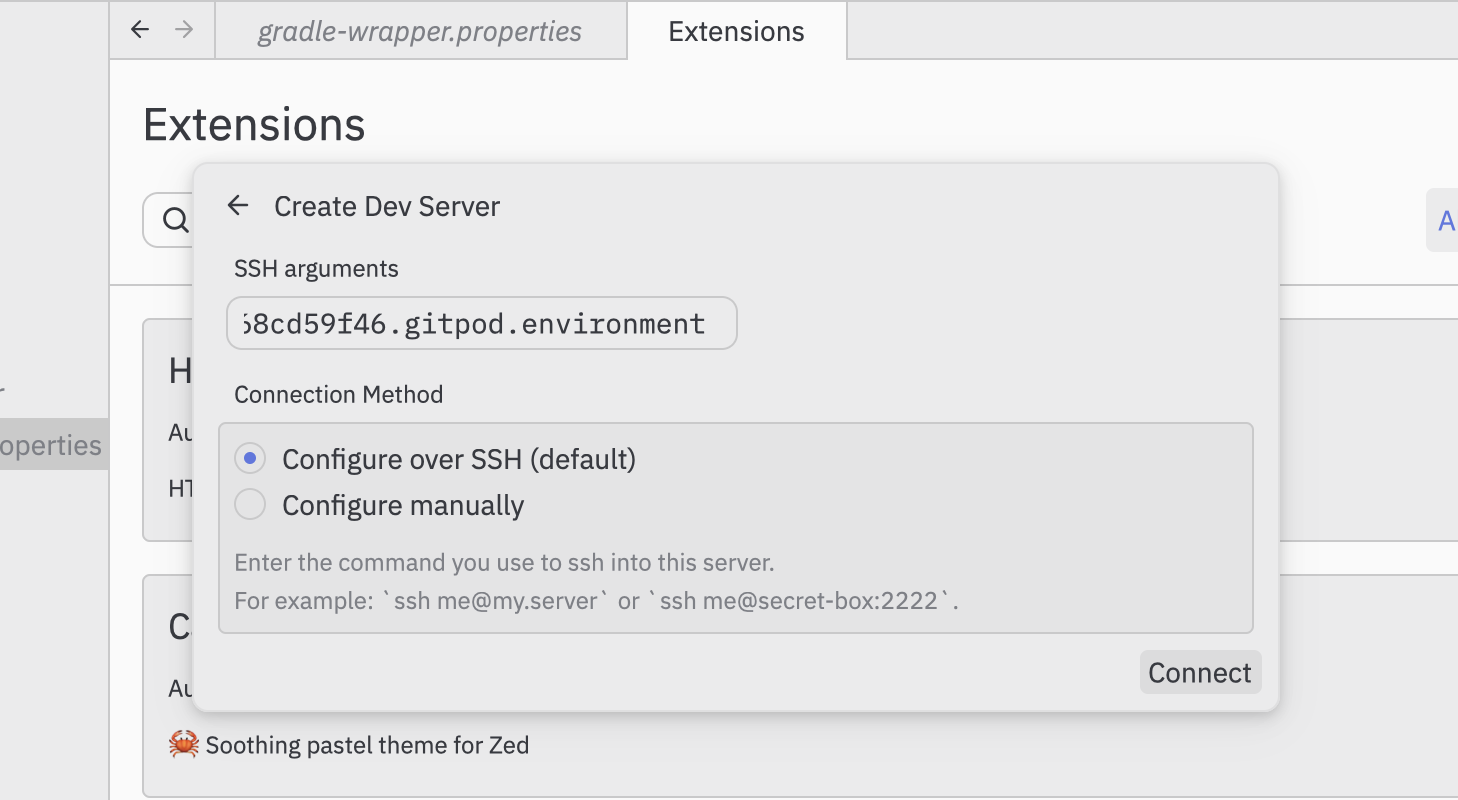
connect via zed

