Source Control
Bitbucket Cloud
Source control integrations can be configured for both Self-Hosted Runners and Gitpod Desktop. You can set up a Bitbucket integration during runner creation or in the runner settings. Self-hosted Bitbucket instances are currently not supported.
Configuring Bitbucket Access
You can skip this step if someone has already set up the runner for you and SCM
integration with Bitbucket has already been configured. In that case, you can
go directly to Authorizing Bitbucket Access.
This step allows administrators to configure what authorization methods (OAuth,
PATs) and SCM providers (GitHub, GitLab, Bitbucket, Azure DevOps) will be available
for authorization.
Self-Hosted Runners
For self-hosted runners (like AWS), Bitbucket integration is configured during runner creation or in the runner settings. We are currently supporting OAuth for authorizing Bitbucket access. Support for Personal Access Tokens (PATs) is planned.Using OAuth
- Go to Settings > Runners and select the runner for which you want to configure OAuth.
- Navigate to the “Configure repository access” section and click “Add a new provider”.
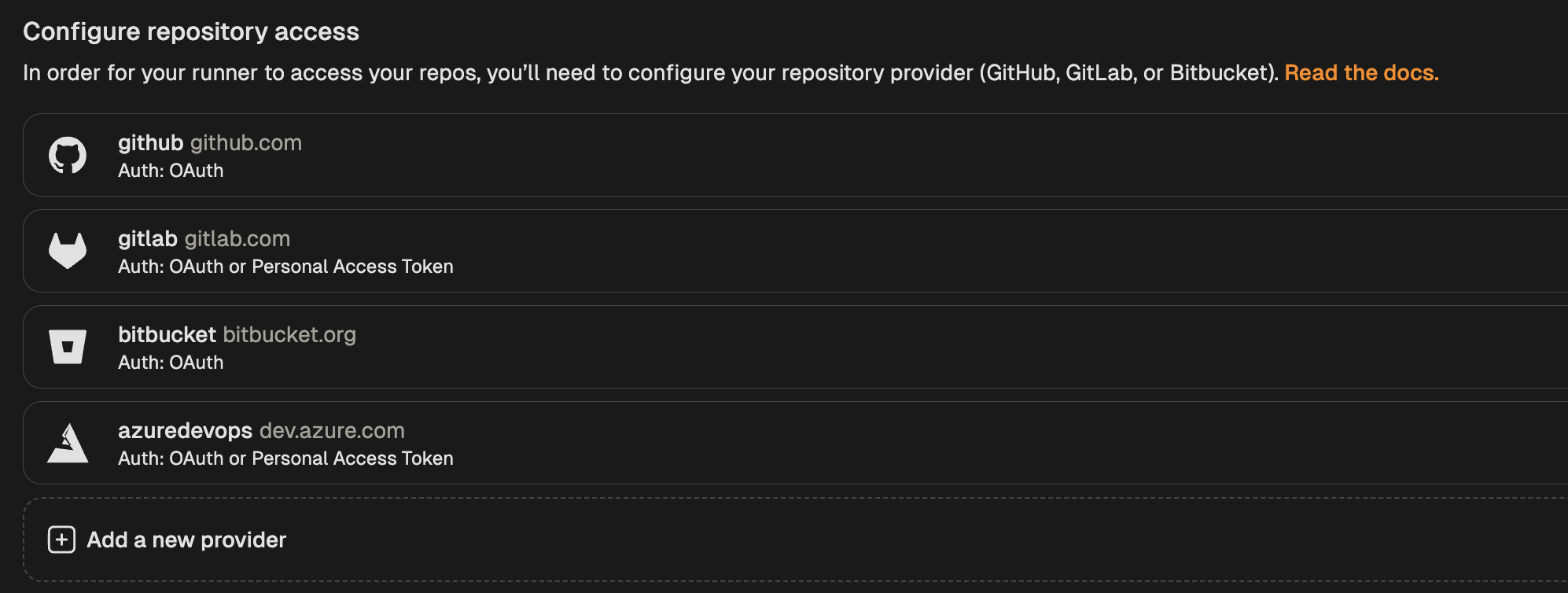
Add new provider
- Select Bitbucket from the list of providers.
- In the modal that opens, toggle “Enable OAuth”.
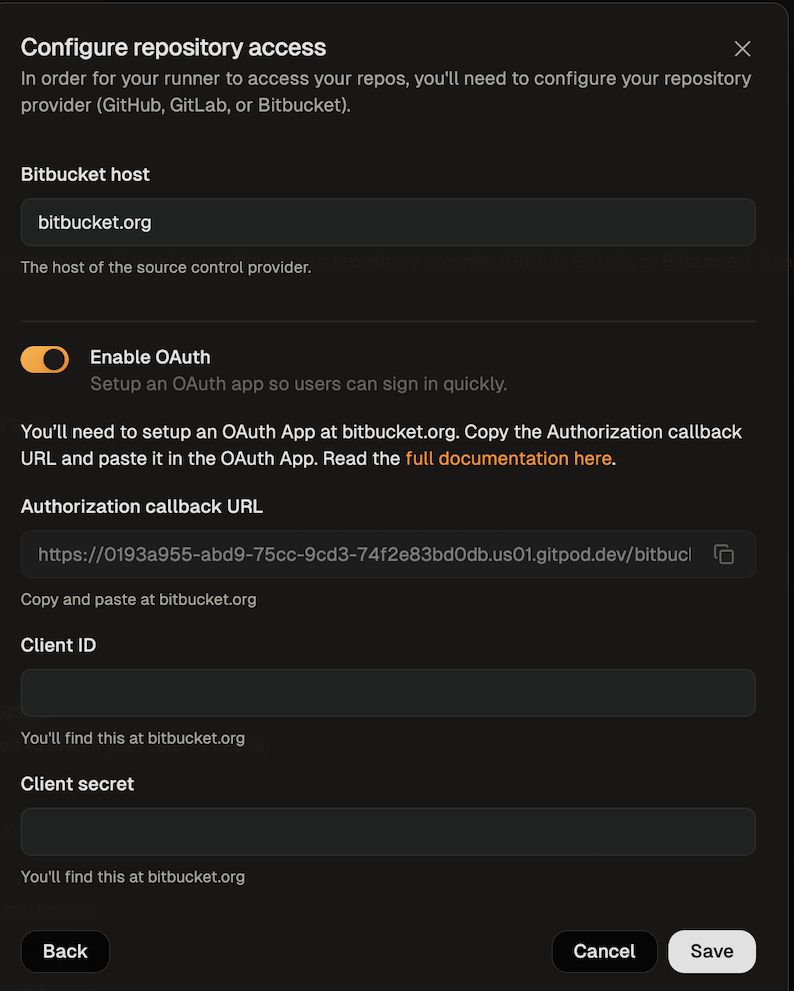
Enable Bitbucket OAuth
- Follow the instructions in Bitbucket’s docs to create an OAuth app.
- The app name can be any name you like
- You can get the callback URL from the SCM configuration dialog
- Select the required scopes
- The account scope is required so that the git author name and git author email can be set in the environment
- The repository scope is required so that the repository can be cloned and the context url can be parsed
- The repository:write scope is required so that changes can be pushed to the repository from the environment
- The pullrequests scope is required so that an environment can be started from a pull request
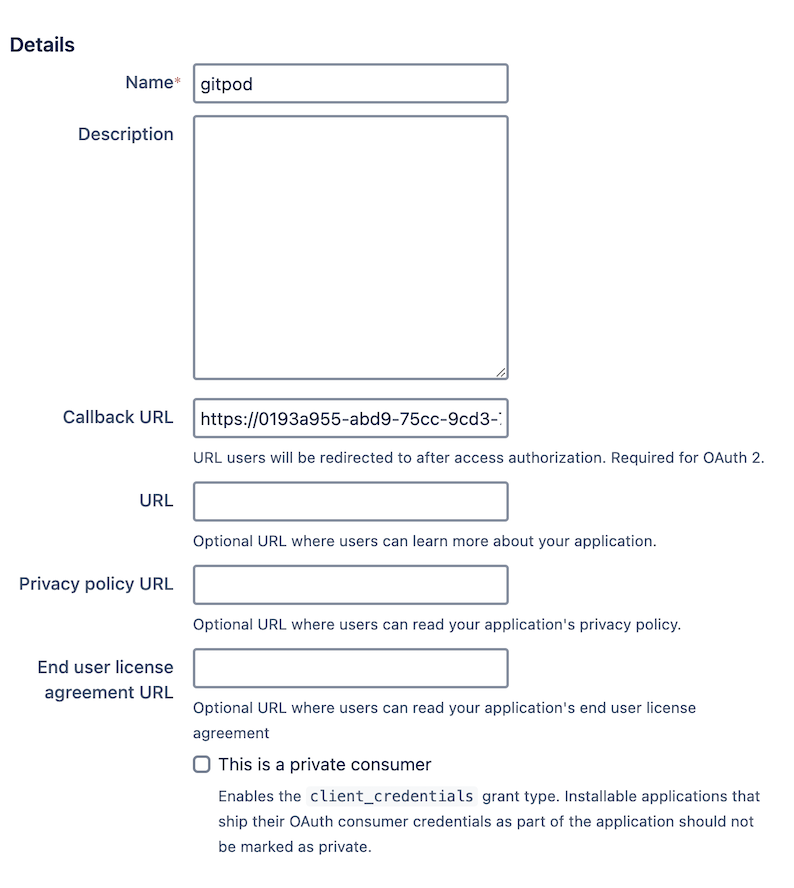
Configure Bitbucket OAuth
- After creating the OAuth app, provide the Client ID and Client Secret in the runner configuration dialog. Bitbucket calls these Key and Secret. The client secret will be encrypted with the runner’s public key, ensuring only the runner can read it.
- Save your changes
Authorizing Bitbucket Access
Using OAuth
-
When creating your first environment, you will be asked to authorize the new application. To use OAuth press the Connect button.
A new window will open that directs you to Bitbucket to authorize the OAuth app. The requested scopes are account, repository, repository:write, pullrequests and issue.
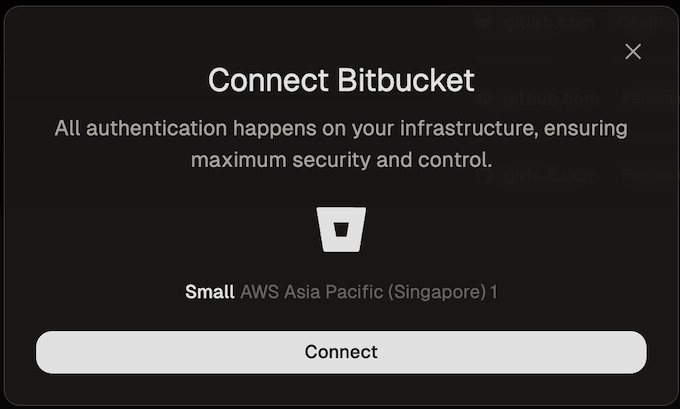
Connect Bitbucket OAuth
- The account scope is required so that the git author name and git author email can be set in the environment
- The repository scope is required so that the repository can be cloned and the context url can be parsed
- The repository:write scope is required so that changes can be pushed to the repository from the environment
- The pullrequests scope is required so that an environment can be started from a pull request
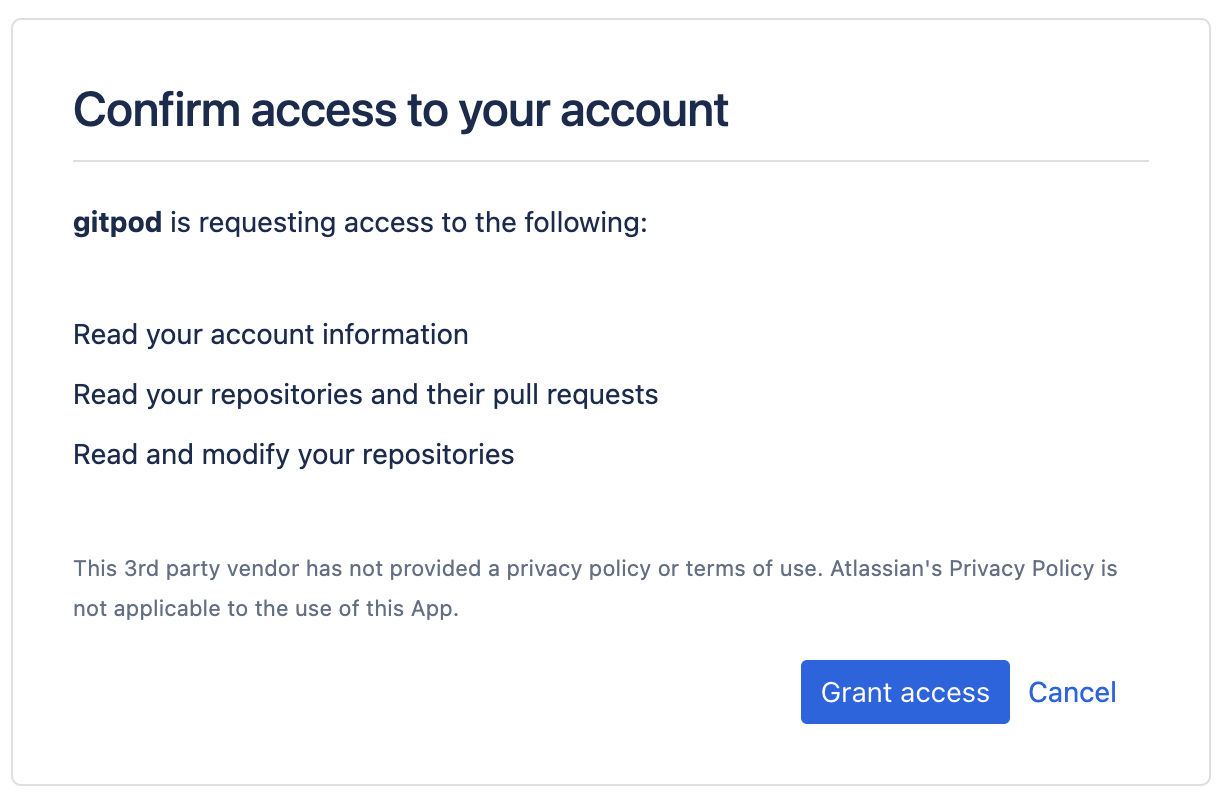
Authorize Bitbucket OAuth
-
After you have authorized Gitpod, you can close the window. After a few seconds the you should get a confirmation that Bitbucket is now connected.
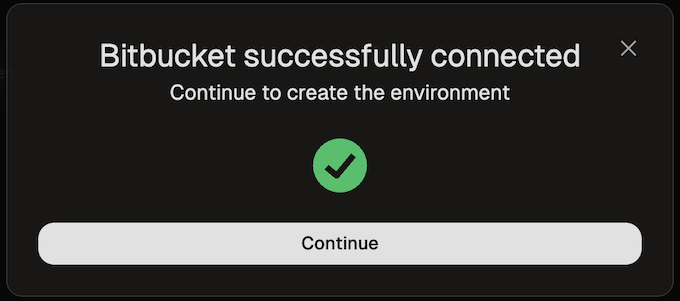
Connect Bitbucket OAuth

