VDI Slowness: why it happens and how to fix it
Have you ever been working on something important when out of nowhere your computer feels like it’s in slow motion? You click, and nothing happens; you try to type, and the words come up about 10 seconds later. If you’ve ever used a virtual desktop infrastructure (VDI), this should sound pretty familiar.
VDI slowness is frustrating—especially when you want to code or work on something that needs urgent attention. It’s just like running a race with a backpack full of rocks. But don’t worry; this post will explain why your VDI might be crawling and, most importantly, how you can fix it so that you can get back to doing what you do best.
Before we dive into the fixes, let’s briefly go over what a VDI is and why it’s so useful.
What is VDI?
VDI lets you access your work computer from anywhere on your personal device, be it a laptop, phone, or tablet. So, instead of your company giving you a real computer, which they then need to fix or replace when it breaks, you simply log in to the virtual one. Isn’t that cool?
Well, here’s the thing: sometimes working with the VDI can be incredibly slow. That brings us to the question, what causes VDI slowness?
What causes VDI slowness?
VDI slowness can feel like trying to stream a movie with bad WiFi—how frustrating! One common issue is network latency. Your virtual desktop lags if your internet is weak or crowded.
Another cause is server overload. Imagine too many people crammed into a tiny room—everything slows down, right? The same thing happens with VDIs. It will crawl if the server hosting your desktop doesn’t have enough CPU or memory.
And don’t forget storage speed. Slow hard drives or outdated storage systems on the server can seriously drag your virtual desktop experience down.
But how do we figure out what’s behind the slowness? Let’s jump into how to identify VDI slowness.
How to identify VDI slowness
The first step to fixing VDI slowness is to understand what’s causing the lag.
You might notice slowness when code compilation takes longer than usual, or when accessing files or version control systems feels like waiting in a long line. Maybe your development environments and apps don’t respond quite as quickly, almost like there’s a delay between clicks and things happening.
The cause can be network latency, lack of sufficient resources by the server or client machine, or slow storage systems. But before jumping to conclusions, it’s important to measure what’s happening.
You can measure network latency to know if the delays are because of slow connections between your client and server. It’s equally important to measure system resources (such as CPU, memory, and disk space) on both VDI hosts and client machines, as any insufficient resource may cause performance degradation. Assessing I/O performance will help determine if storage bottlenecks are responsible when slow storage systems are suspected.
Now, how do you start troubleshooting network-related VDI issues? Well, let’s look into that next.
How to troubleshoot network-related VDI issues
Network issues are among the high-ranking causes of the slowdown in VDI. Thankfully, it’s possible to troubleshoot with some practical steps.
Check network latency
Tools like ping or Traceroute will give you an idea of how much time elapses from the moment a packet leaves your device until it arrives at the VDI server. If the numbers are high, then you may have found your villain: latency.
How to check latency With ping on macOS
To check latency with ping on macOS, follow these steps:
- Open terminal: Use Spotlight (Cmd + Space), type Terminal, and hit enter.
- Run the ping command: Type ping followed by the website or IP address you want to test (e.g., ping www.google.com).
- Check the output: Latency is shown in milliseconds under time= for each ping result. This is the round-trip time it takes for the packet to travel to the server and back.
- Stop the ping test: Press Ctrl + C to stop the test after a few pings.
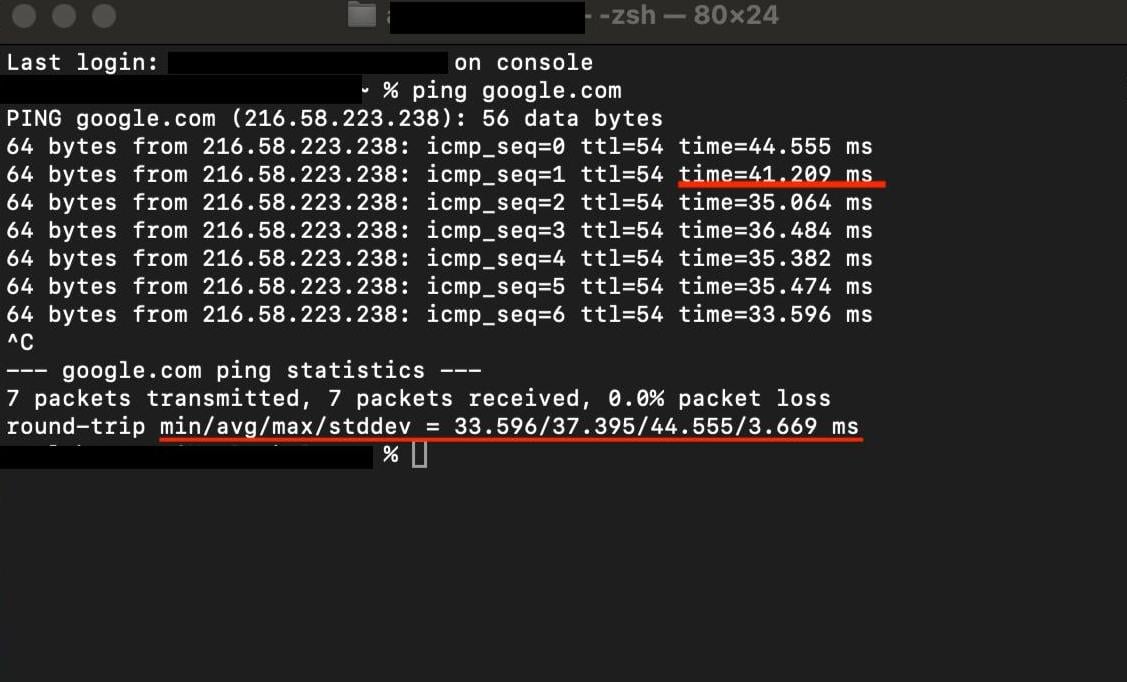
Let’s read the example above more closely:
- Each line shows the latency for a single ping (time=44.555 ms, time=41.209 ms, etc.)
- In the end, the ping command provides an overall summary:
- min: the shortest time recorded (33.596 ms)
- avg: the average latency (37.395 ms)
- max: the longest time recorded (44.555)
- stddev: the standard deviation of the times (3.669 ms), indicating how much the times varied
Diagnose bandwidth issues
Third-party network speed tests like fast.com will give you a sense of whether you’re facing low speeds or packet loss. It’s like checking the pressure in a water pipe. If the bandwidth is too low, the data simply can’t flow fast enough.
Identify network instability
If you spot network instability, switching to a more stable internet connection (wired instead of WiFi, for example) can help.
Having discussed the network, let’s see how to troubleshoot storage-related VDI bottlenecks.
How to troubleshoot storage-related problems
Storage bottlenecks can make the VDI’s performance feel like driving in traffic during rush hour as everything slows down. However, there’s no need for concern, as troubleshooting these issues is far more straightforward than it may initially appear.
Storage performance
If your VDI runs on slow hard drives or outdated storage systems, it’s like trying to fill a bucket with a tiny hole. IOPS monitoring tools like Zabbix may help you understand if your storage is causing delays.
Latency
If it takes an eternity to access files or load apps, it may be a case of disk latency. High latency means it’s taking too long to read or write data from storage.
Ensuring adequate storage capacity
Adequate storage capacity is essential to smooth development workflows, especially when several users access the system. When there are too many cars in a parking lot, they don’t fit well and eventually cause chaos. Similarly, too many users tapping into storage slows everything down.
Storage bottlenecks like slow loading or frequent system lag are clear indications that you need to make changes. Some of the best ways to address these issues are upgrading to an SSD or optimizing storage management software. These changes normally require administrative access.
That’s where your system administrators come in: to change hardware out, like adding SSDs, reconfiguring storage settings at the system level, or applying more complex solutions to manage storage. They can access and upgrade without interference to the whole network.
Once storage is sorted, it’s time to see how resource allocation can be further optimized for VDIs to maximize performance.
How to optimize CPU and memory allocation
If you’ve ever been frustrated by how much your VDI UI lags or how much time an app takes to launch, well, you’re not alone. These complaints are pretty common among developers and are usually a result of poor CPU or memory sizing. Fortunately, this can be fixed.
Monitor CPU usage
When the CPU is maxed out, your virtual desktop will feel slow. You can use VDI monitoring tools like ControlUp to check the CPU load and observe spikes. If it’s consistently high, it may be time to allocate more CPU resources.
Monitor memory usage
If your RAM is too little, then applications take ages to open or compile. Use memory monitoring utilities like Windows Task Manager or Activity Monitor on macOS to see how much RAM is used and add more when at low levels.
Allocate more resources
More resource-consuming tasks naturally demand more CPU and memory. If one virtual desktop happens to be under a higher load than the rest, you’re better off distributing tasks among instances to lighten the strain on all desktops so they can perform smoothly.
However, changes to resource allocation higher up in the system, like increasing CPU and memory and even reconfiguring VDI instances, typically require system admin intervention. This will cover each instance when a developer needs to change the limits of resources, modify the settings of the system, or deploy new solutions for load balancing. Administrators are responsible for overseeing these changes because they have the necessary access and permissions for such changes without causing systemwide issues.
Alternatives to VDIs for development
If you’re looking for alternatives to VDIs for development, there are quite a few solid options. The most common critique of VDIs is that they tend to be slow and heavy, but some alternatives will make your workflow altogether faster.
One option is to make use of services like Gitpod. If VDI solutions are holding your developers back, Gitpod offers a VDI alternative to enhance both security and productivity. With automated, standardized development environments, centralized management, and seamless integration with your existing tools.
Conclusion
VDI slowness is a major pain, but it’ll be up and running in no time if you follow the right steps. Whether your network needs a fix, you need to upgrade storage outright, or you need to fiddle with CPU and memory settings, you have the tools to take control.
And when everything else fails, maybe that’s when to look into alternatives like Gitpod. Good luck, and here’s to faster, smoother development!
This post was written by Inimfon Willie. Inimfon is a computer scientist with skills in Javascript, NodeJs, Dart, flutter and Go Language. He is very interested in writing technical documents, especially those centered on general computer science concepts, flutter, and backend technologies, where he can use his strong communication skills and ability to explain complex technical ideas in an understandable and concise manner.
